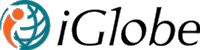4.1.4 Ad a new tab (Content Type) to a form
If you want to add a new Tab in Company and Contact create/update window and want to show those tabs in details section then you have to create new content type. Here I will give you an example of how to add new tab (content type) in company list. Follow the following steps to create new content type.
- From Admin tab click Fields > Company. It will show you company settings page.
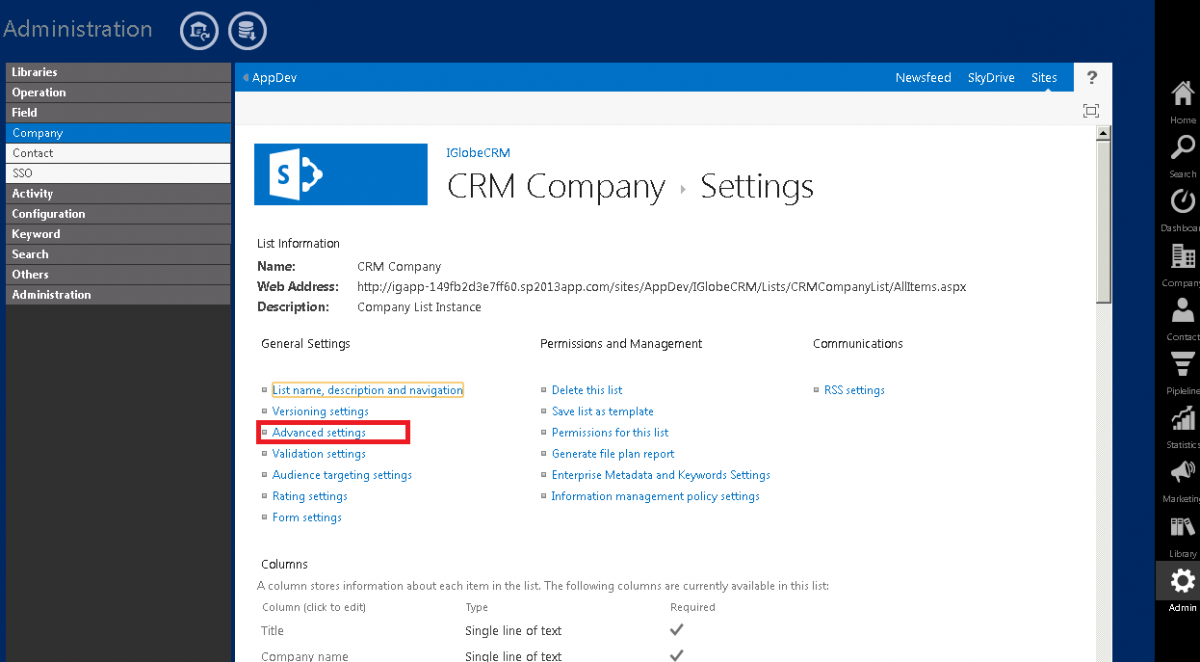
- From Company settings page click on Advance settings. It will show you company advance settings page.
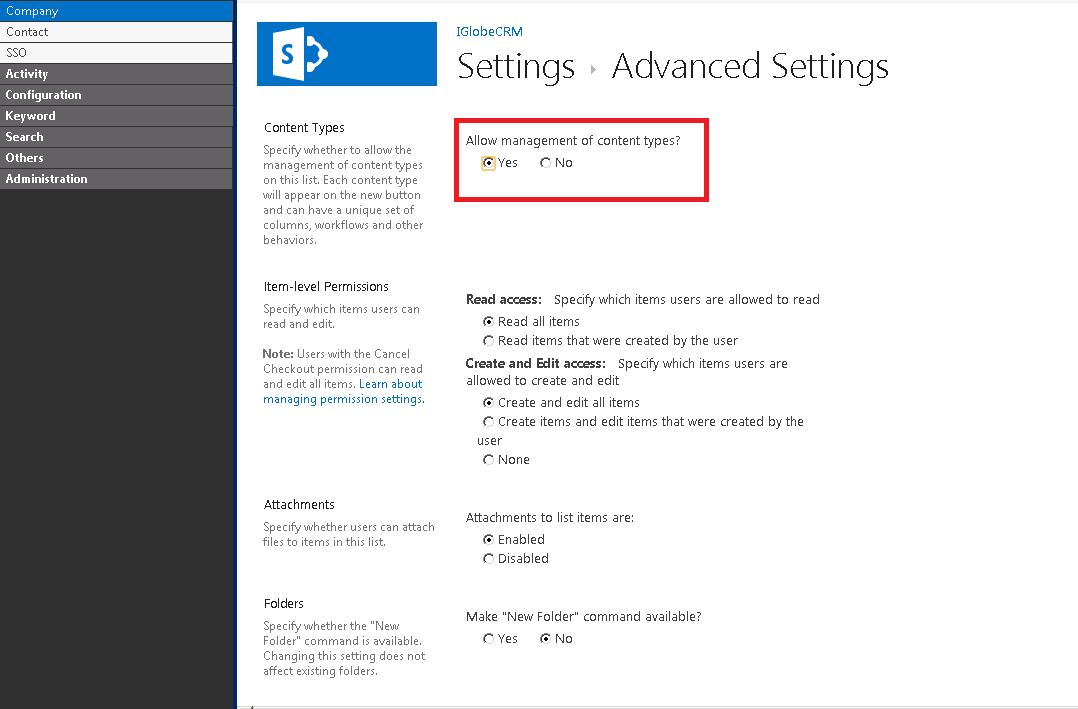
- From Advance settings window select “Yes” from allow management of content types section click OK button at the bottom of the page. Now you see all the content types which are already added in Company list.
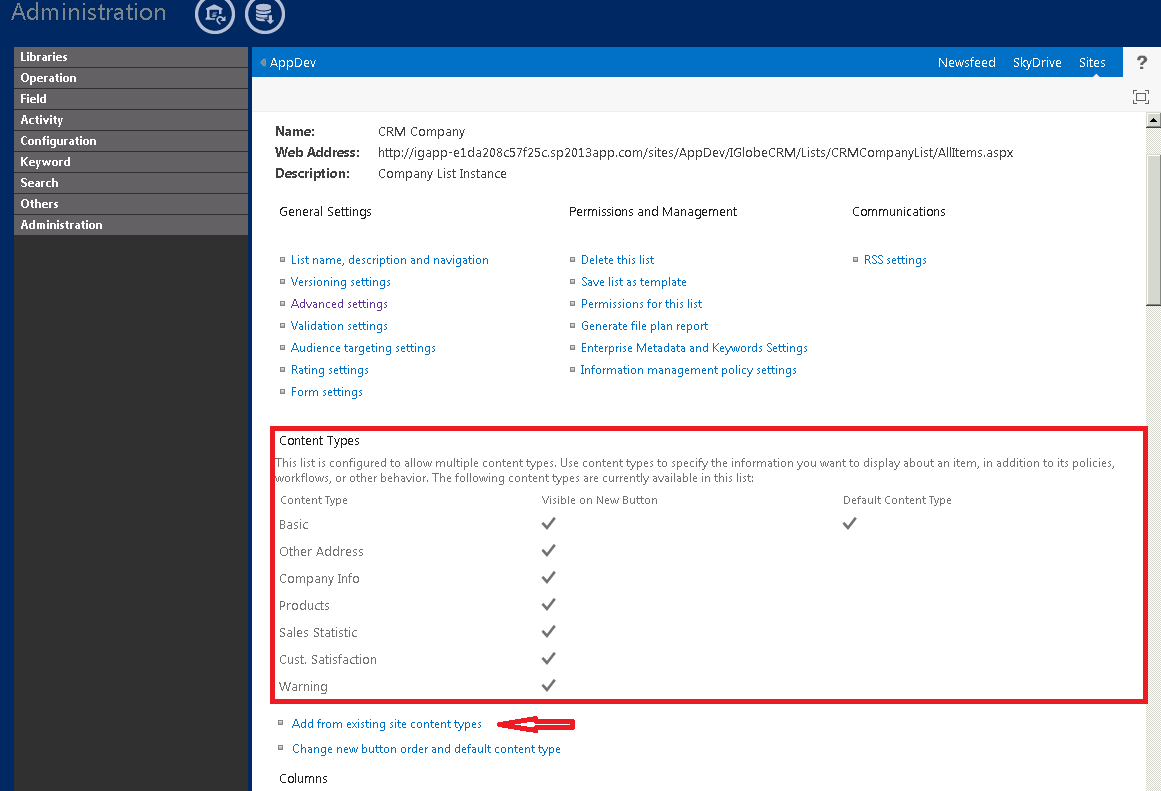
- To add new content type click on the “Add from existing site content types” link. It will show you add content types window.
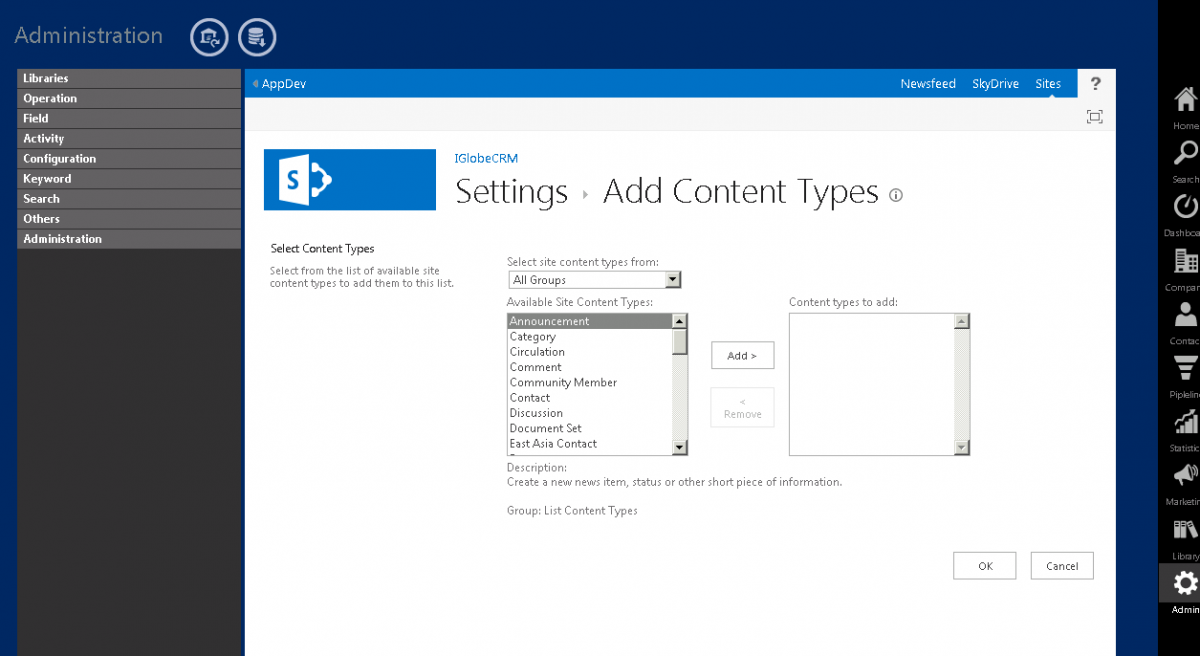
You can add any content type from the list. Select a content type from “Available Site Content Types”, click on add > button then you will see the selected site content type in “Content Type to Add” section. You can filter content type list by changing the “Select site content type from” drop down list.
- Here let’s add IGlobeCRM content type. From the dropdown list select IGlobeCRM item, then Select IGlobeCRM from Available Site Content Types.
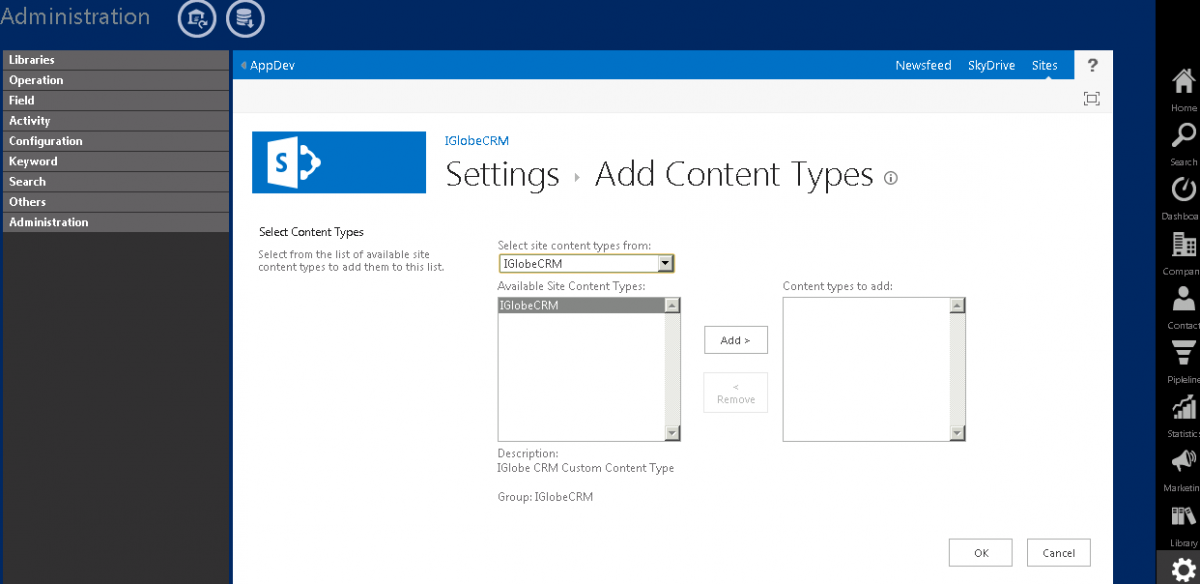
- Click on Add button to add the IGlobeCRM content type to Content type to add section.
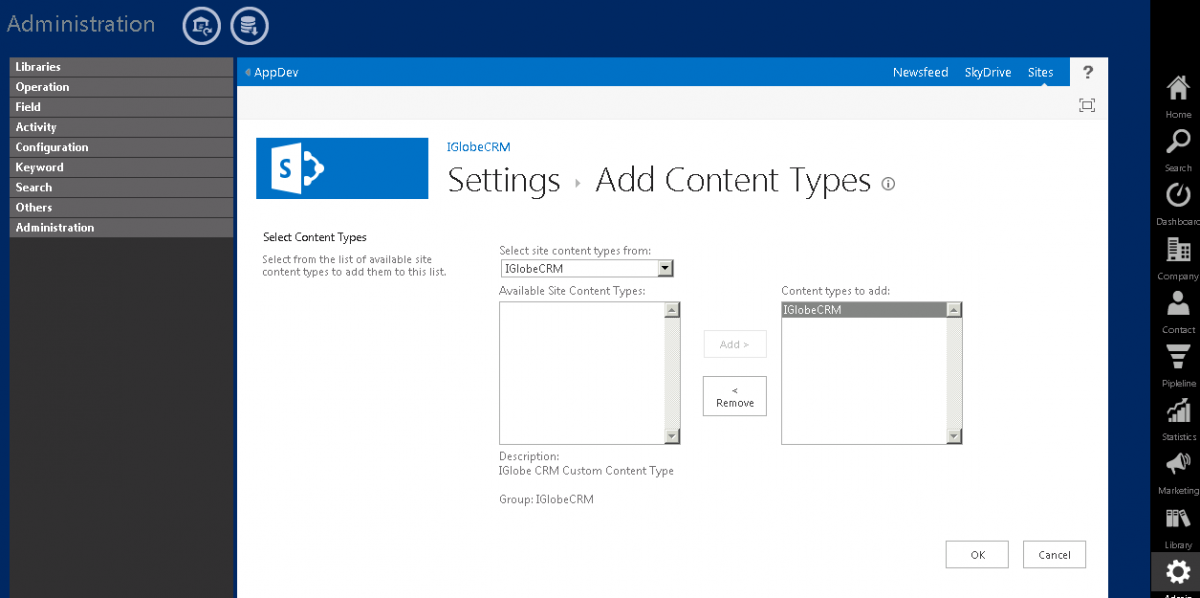
Click on OK button. Now you can see the newly added content type in the content type list.
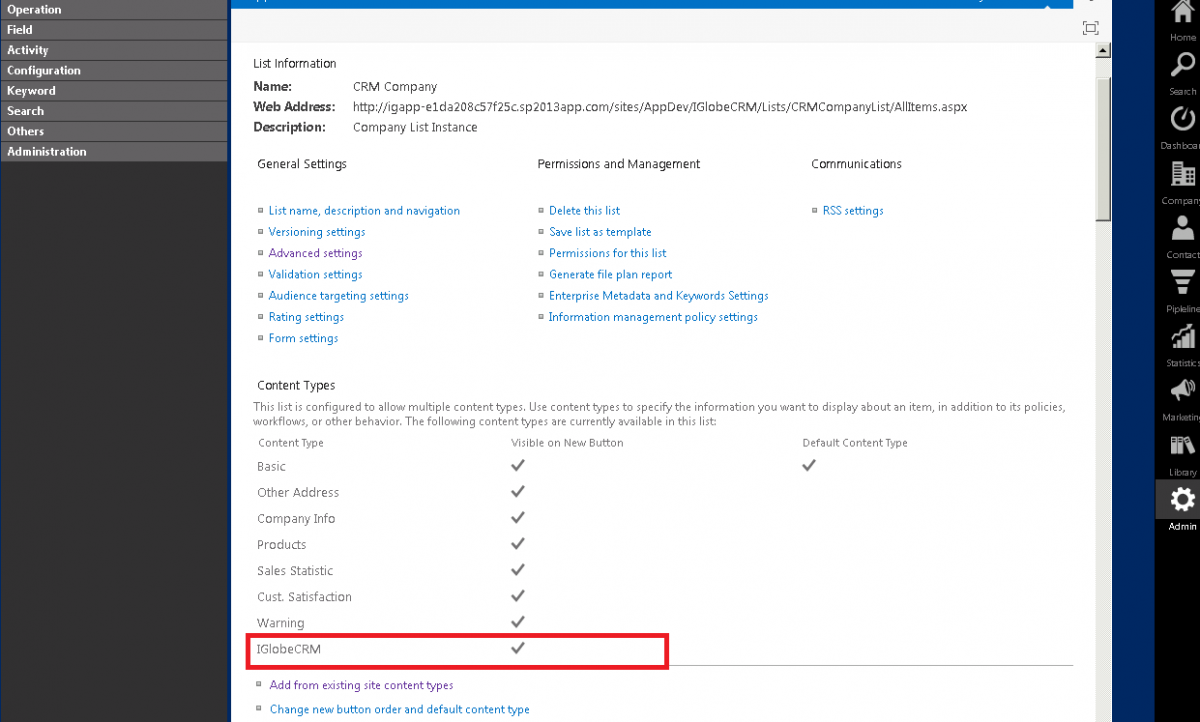
- Click on the IGlobeCRM content type to see how the content type looks like.
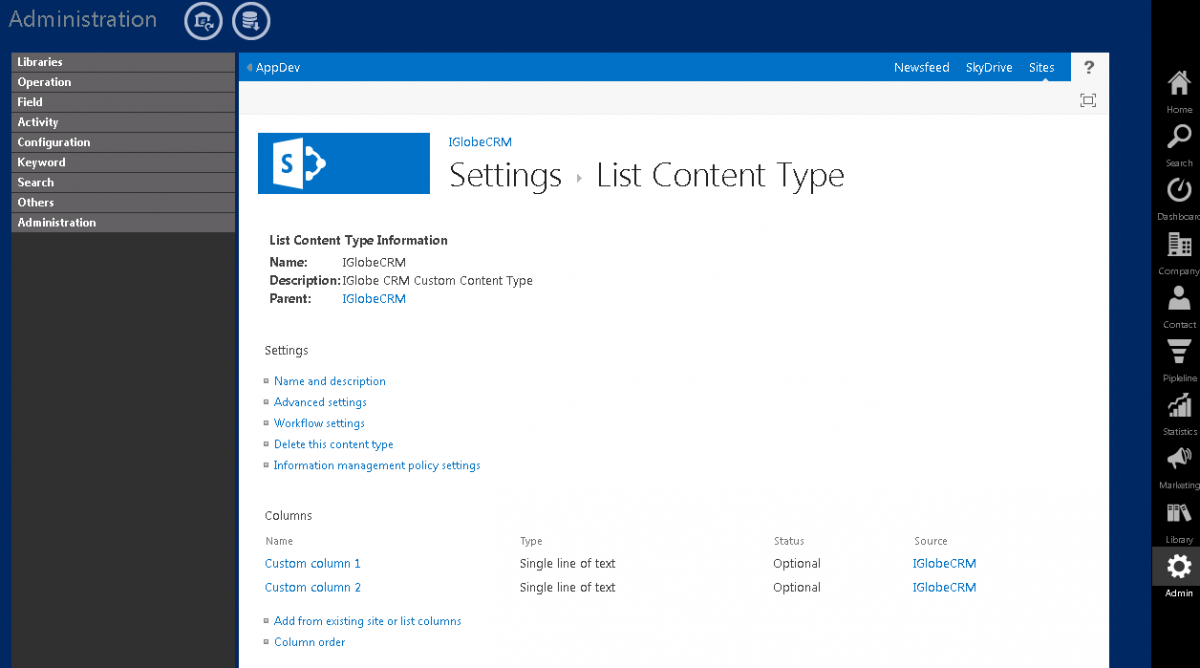
It will show you Content type settings page. By clicking on the Name and description page you can change the name of the tab (Content Type)
You can change columns too by clicking on the columns.
You can add more column in the content type by clicking on the “Add from existing site or list columns”.
You can change the order of the column by clicking on the Columns order link.
- Add content type is done. Now click on Company tab, click new company to see the newly created tab added in the create/update form.
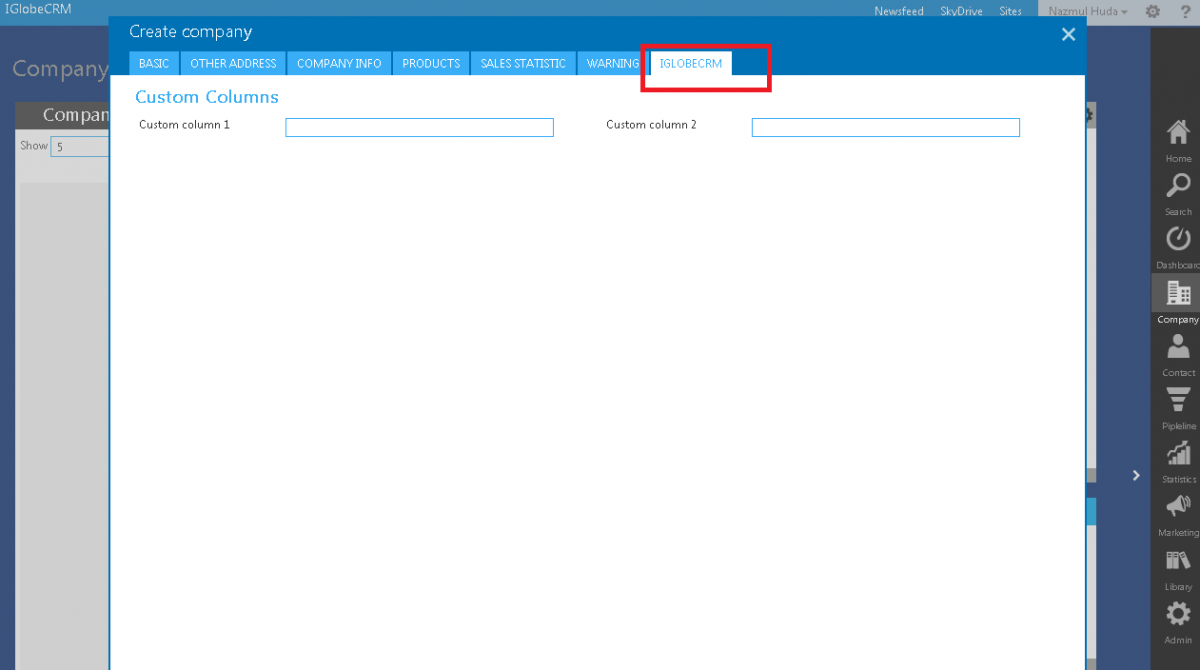
Now you can see the new tab added in Create form. You can also change the tab order.
- To change the order of the tab. Go to list settings page from Field > Company. Click on the “Change new button order and default content type”
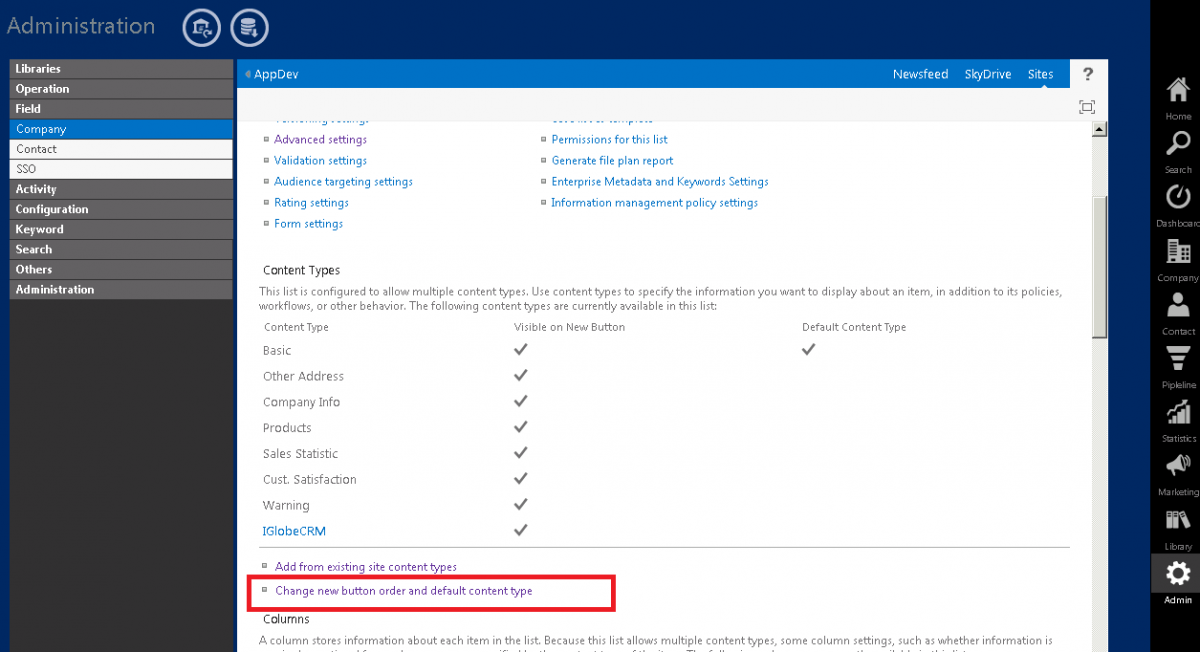
- Change the Position number of the tab.
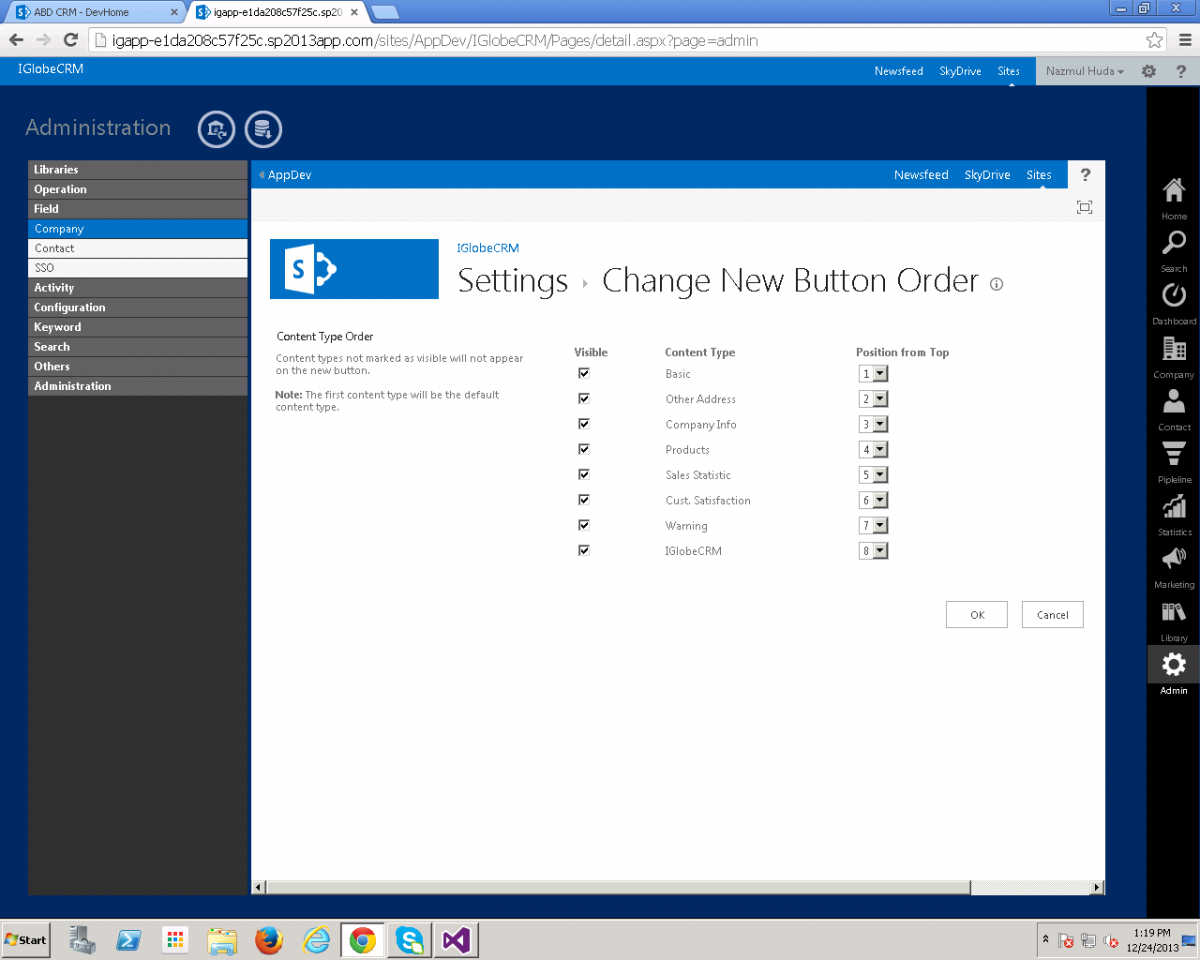
Lets add newly created tab in index number 3. So choose 3 from the position dropdown list. Click OK button. Now open company create window to see the changes.
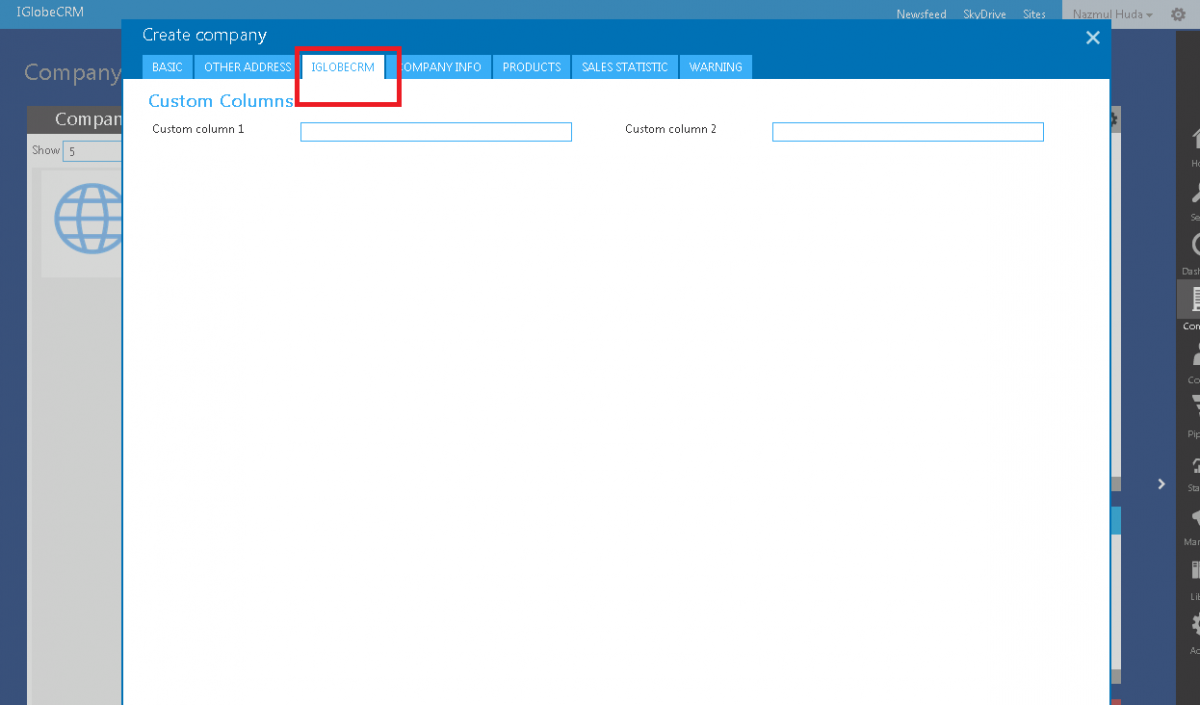
[Note: If you can’t see the change please refresh the page.]