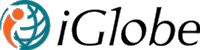- IGLOBE CRM SUITE
- IGLOBE CRM OFFICE 365
- CRM - Activity planning and follow up
- CRM - Any time, Any where on Any device
- CRM - Boost your Sales - iGlobe Pipeline Management
- CRM - Seamless integration with ALL Microsoft Office products
- CRM - Statistics & Reporting
- CRM - User-friendliness in focus
- CRM - iGlobe CRM Dashboard
- CRM - iGlobe ERP & Data Import
- IGLOBE PRICING TABLE
- iGlobe iPlanner Add-in
- Office2SharePoint
- iGlobe MIPA
- IGLOBE CRM OFFICE 365
- DEMO
- PRIVACY & SECURITY
- CSP Partners
Quick install guide for iGlobe CRM
Install iGlobe CRM with a few steps.
-
1. CREATE A SHAREPOINT COMMUNICATION HUB SITE FOR IGLOBE CRM APP
iGlobe advise to use a separate SharePoint Communication Site for deploying the iGlobe CRM App. Create the site and make this site a HUB site. Set up the regional settings of your region and the language settings. iGlobe CRM is currently available in English, Danish, German, Spanish and Dutch.
Note: [Using best practice from Microsoft, we advise you follow the below step logged in as a global administrator]
-
2. ADD IGLOBE CRM APP TO YOUR NEW SHAREPOINT SITE
1. Using the new SharePoint site you just created for iGlobe CRM. From the SharePoint site settings in the top navigation bar select Add an app .
2. Select SharePoint Store and search for iGlobe CRM
3. Add the App
iGlobe CRM Office 365 App will now be added to the SharePoint Site.
-
3. CONFIGURE THE APP
Before we start to configure the CRM App. Please make sure to add the CRM users to the SharePoint Site.
You are ready to configure the app. All you have to do is launch the app and a wizard will guide you through a few simple step.
1. iGlobe CRM Administrator must be added to the SharePoint site Owner Group.
2. Standard iGlobe CRM users must be added to the SharePoint site Member Group
You are ready to configure the app. All you have to do is launch the app and a wizard will guide you through a few simple step.
When you click on the App you will be asked to trust the App. Click on Trust IT from the prompt window to proceed.
- 1. Securing the CRM App. When you start the App you will be asked to authenticate as an Administrator. Please make sure you are using an Office 365 Global Administrator account to give consent
iGlobe operate iGlobe CRM Office 365 with a commitment to security, privacy and compliance. We are using the security and authentication flow required by Microsoft for Office 365. iGlobe CRM Office 365 uses Azure Active Directory (Azure AD) to provide secure sign in, authorization and consent. iGlobe CRM Office 365 is a multi-tenant Cloud SharePoint Add-in that is tightly integrated to Office 365, for example the Planner, Groups and Outlook Office Add-ins. This integration requires admin consent before the app can be fully used across users in the organization.
The process of approving the application for the whole organization by the administrator is referred to as admin consent and is a part of the Azure AD OAuth implementation.
When you access the application for the first time you will see a window on the top left corner explaning you what you will need to do to get admin consent for iGlobe CRM. It is very simple. Login as an Office 365 Global admin and press on the link “Authorize”. First you will be asked to log in to Office 365. Second you will be presented to a new pop-up asking for you consent. Press “Accept”.
The admin consent flow has been completed and your organization is signed up for using the application.
-
2. Add Company/Customer/lead settings
- 3. Add Contact settings
- 4. Add Pipeline settings
If you have any question, please contact support@iglobe.dk and we will assist you in the deployment process
-
5. Browser
We recommend to use Microsoft Edge, Chrome or FireFox. If you are using IE11 please make sure you follow the below steps. In order to leverage the capabilities found in modern browsers, we will no longer support versions of Internet Explorer like IE11. While there is no set time for this change, it will gradually happen over time as features are updated to use advanced browser capabilities. Your users that use earlier versions of Internet Explorer will start to see more "diminished experiences", and sometimes functionality will be completely broken.
If you have users who are accessing SharePoint Online using IE11 we recommend that you upgrade to Microsoft Edge to continue to have access to critical iGlobe CRM Office 365 and SharePoint Online functionality.
IMOPORTANT! Please notice the first time a new user start the CRM Add-in a pop-up will open and close. This is for security reason making sure the current user have propper access to the SharePoint site and the CRM Add-in. PLEASE MAKE SURE THERE IS NO POP-UP BLOCKER!
-
6. DOWNLOAD IGLOBE OUTLOOK ADD-IN
iGlobe CRM is integrated with outlook letting you save e-mail into iGlobe CRM. Mails you have sent or received and have chosen to save into iGlobe CRM can be seen on the contact person. The key to make the relation is the e-mail address. This means that a valid e-mail address in the CRM is an important requirement to get this part working properly.
iGlobe Outlook app can be downloaded from here. Use the following instruction to set-up the app.
CONGRATULATION YOU ARE NOW READY TO USE IGLOBE CRM.
Check out our "Get started with iGlobe CRM" YouTube channel
For customization or set-up to meet your organisation specific needs please study the documentation or contact iGlobe support, support@iglobecrm.com . You can also contact one of our partners