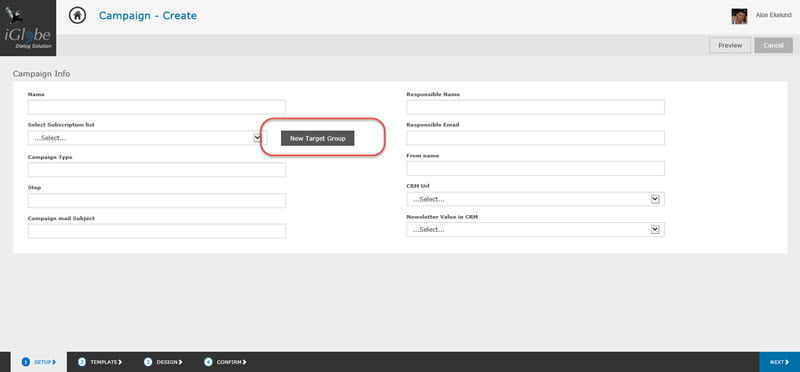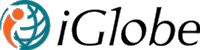9. CREATING A SUBSCRIBERS MAIL GROUP
You can create and update a mail group as follow:
Create a new mail group
You will find your subscriber mail groups in the menu under Campaign => Mail Groups.
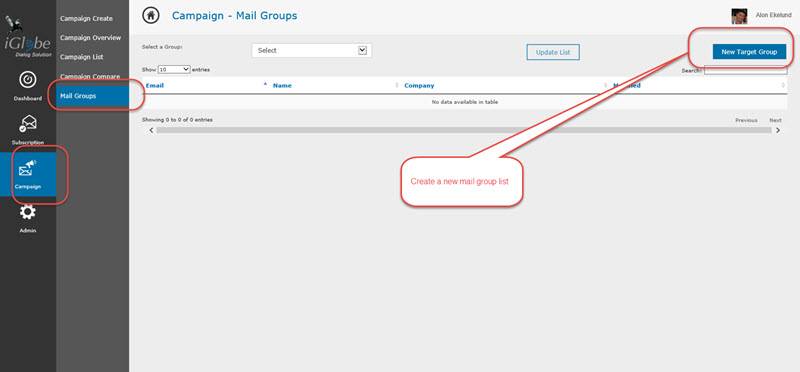
iGlobe eMarketing can used as a standalone App or with iGlobe CRM Solution. ( You can purchase iGlobe CRM from Microsoft Office Store). If you are using iGlobe CRM Solution, you will get and update your mail group from iGlobe CRM marketing search result. If you are using iGlobe eMarketing as a standalone app you will import you subscribers from an excel file and create a mail group.
NOTICE! We advise you to create a small test mail group. This is the group you will send test mail to, before you are sending the final campaign mail to your target mail group list. You can create a test mail group by importing a small group from a file.
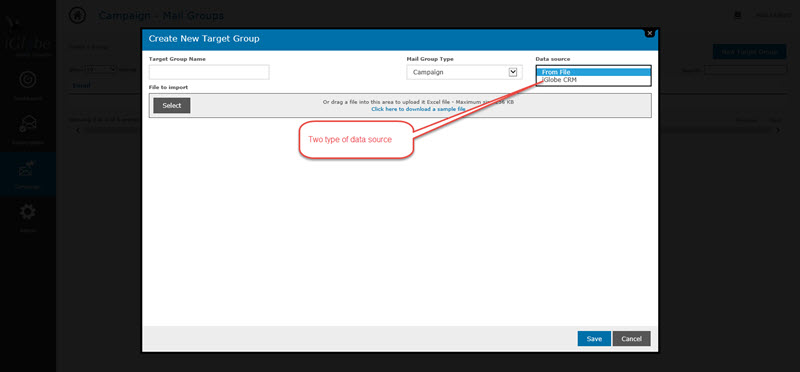
Creating you mail group from a file: Give your new mail group a unique name. To help you, we provide you with a sample excel file that you can download and use. When you are ready, upload by using “Select” or by dragging your file up to the Drag and Drop area.
That it you have just created you mail group
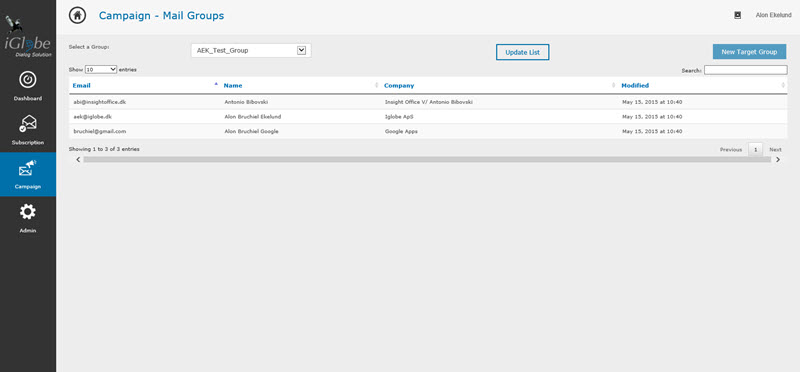
Updating
Updating the list is very simple you select the mail group list and press “Update List”
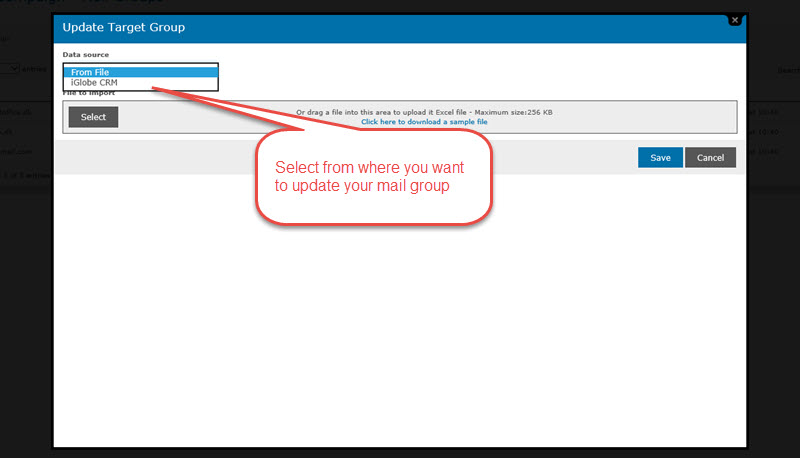
If you are updating from iGlobe CRM you will get an option to append or replace the current mail group. If you are updating from a file, you will first upload the file and then select if you want to append or replace.
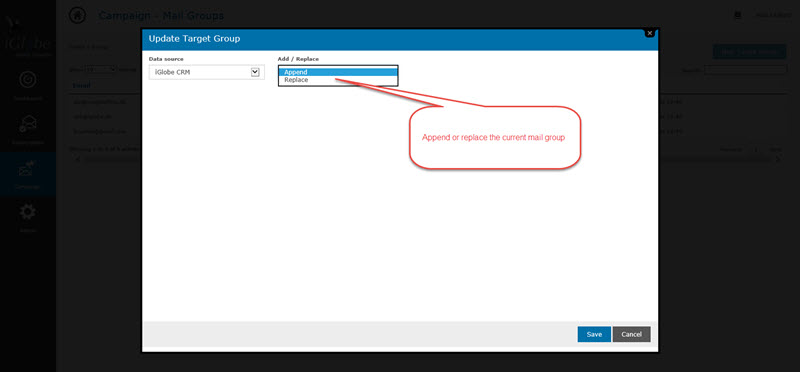
Select the action you want and press save. That it you mail group is now updated.
Creating or updating directly from the Campaign designer.
Notice that you can create af new mail group or update an existing directly from the Campaign desiger. This should make the work process more easy.