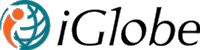2. FIND & INSTALL IGLOBE eMARKETING
Apps for SharePoint are, easy-to-use, stand-alone applications that perform tasks or address specific business needs. iGlobe eMarketing is an e-Marketing automation app developed by iGlobe. You can add an app to your site from a variety of sources. For example, if your organization has purchased the app from iGlobe or from one of our partners, you will add the app from your organization’s App Catalog. Or you can add it to your site from the SharePoint store.
You can use iGlobe eMarketing as a standalone app or integrated to iGlobe CRM Solution. You will get most of your new eMarketing app by using it with iGlobe CRM Solution. Install the app at the same SharePoint site where you already have installed iGlobe CRM Solution. If you are planning to use the app as a standalone app you can install it at any site.
Add the app from your organization App Calatlog
-
On the site where you want to add an app, go to Settings > Add an app.
Browse the list of apps, and click on the iGlobe Dialogue App. When you are asked if you want to trust the app, then click Trust It to add the app.
Download iGlobe eMarketing from the SharePoint store
-
- Click SharePoint Store.
-
- On the SharePoint Store page, type that into the search box and search for iGlobe eMarketing
-
- Click on iGlobe eMarketing.
-
- If you’re buying this app, use the drop-down list under the price to specify whether you are buying it for your own use, for use by several people. If required, specify the number of user licenses you want to buy.
-
- To buy the app click Buy It.
-
- Follow the steps to log in with your Microsoft account to buy the app.
-
- When you’re asked if you want to trust the app, then click Trust It.
-
- The app will now appear on the Site Contents page. You can go to the app by clicking it on the Site Contents Page, which will take you to the app.
-
Good to know:
-
- You must have Full Control permissions to add apps from the SharePoint Store. You already have this if you are a Site Owner.
-
- A Microsoft account is not the same thing as a work or school account account associated with Office 365. If you’re an Office 365 customer, and you don’t already have a Microsoft account, you can sign up for one using your Office 365 email address.
-
- If your admin has not configured your site to allow users to buy apps, you may still be able to request an app. The person in your organization who manages the App Catalog site can approve or deny requests for purchasing apps.
You have now installed the app on to your site.