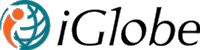7.1 IMPORT DATA FROM A FILE
You can import data from an Excel file into iGlobe CRM by using the "From File import" function. The file you want to import must first bee add into the "Import file library". You can have as many files in this library as you want.
The library “Import file library” can bee found under Admin > Libraries > Import file library.
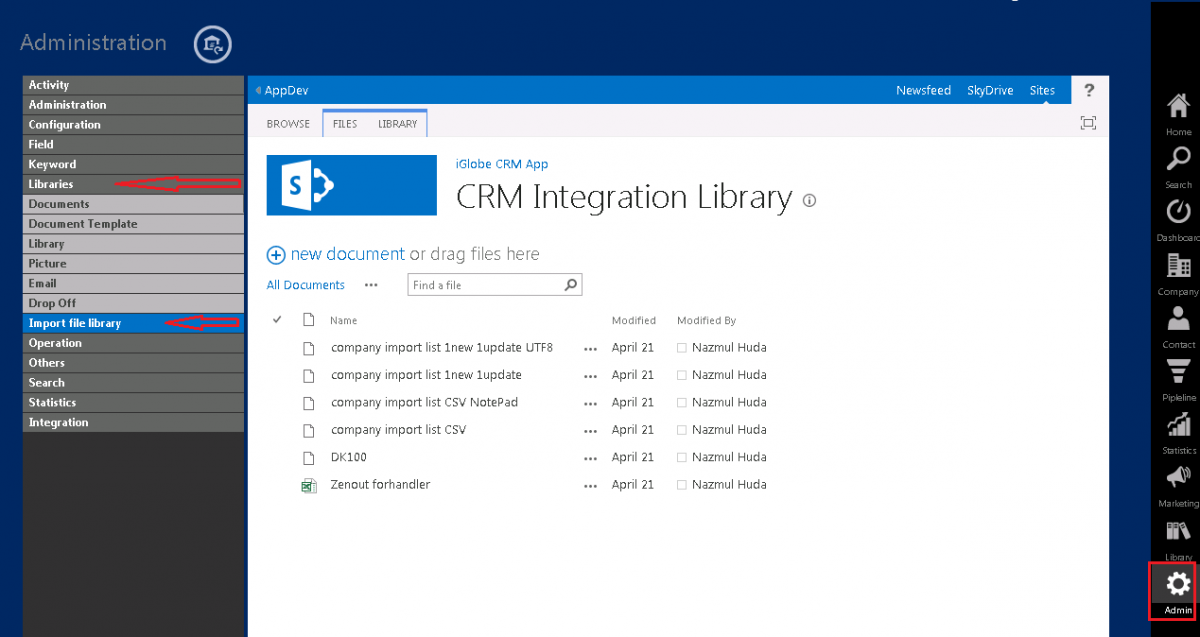
Add file in Import file library window
[Note: Import from file support only .xls, .xlsx and.CSV (UTF8 format) file]
Create an Import profile
To create a new import profile go to Admin > Integration > From File.
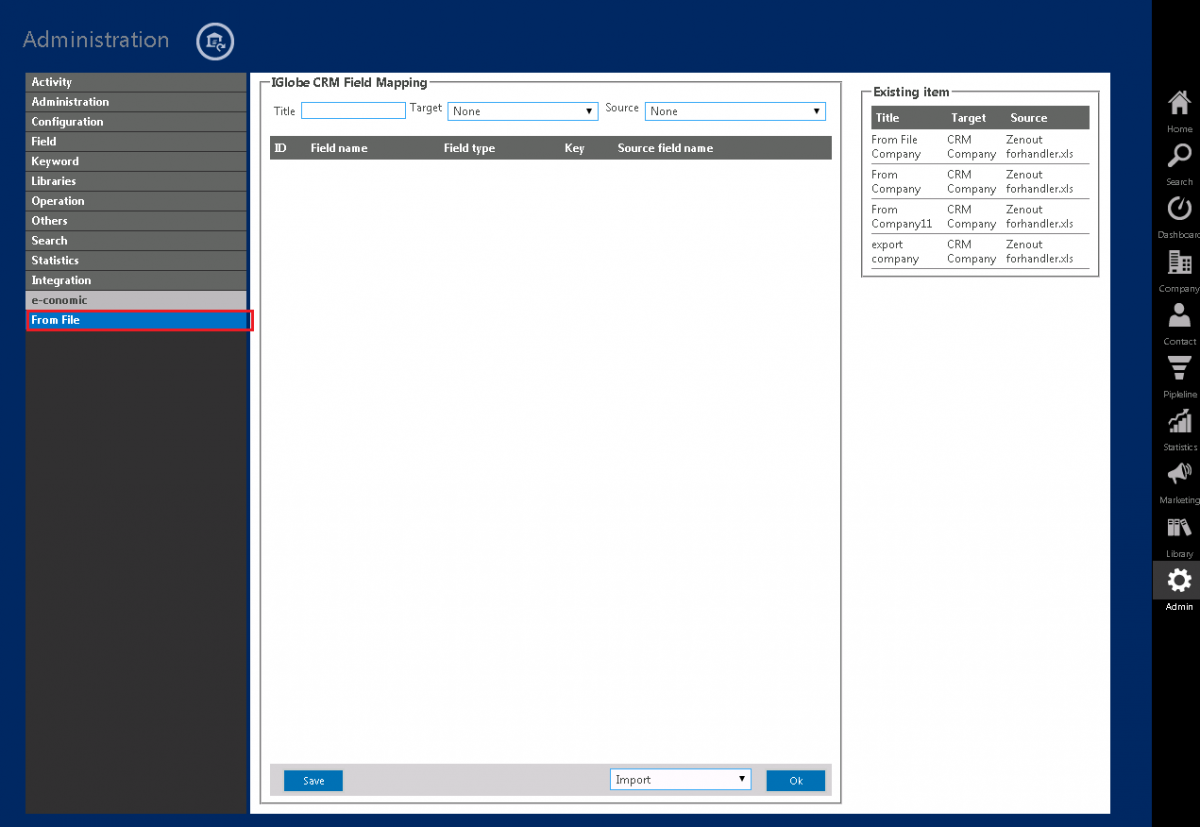
Import from file window
Give you import profile a name in the "Tilte" filed.
The Target list will show you the content types in iGlobe CRM. If you want to import companies, you must select the CRM Company content type. Select the type you want to import from the target list name from target dropdown. The app will automatically display the fields available from the selected type.
The next step is to select the Excel file you want to import. This is done in the source list field. Select source file name from the source dropdown list then it will show you all the columns name list in source field name dropdown list.
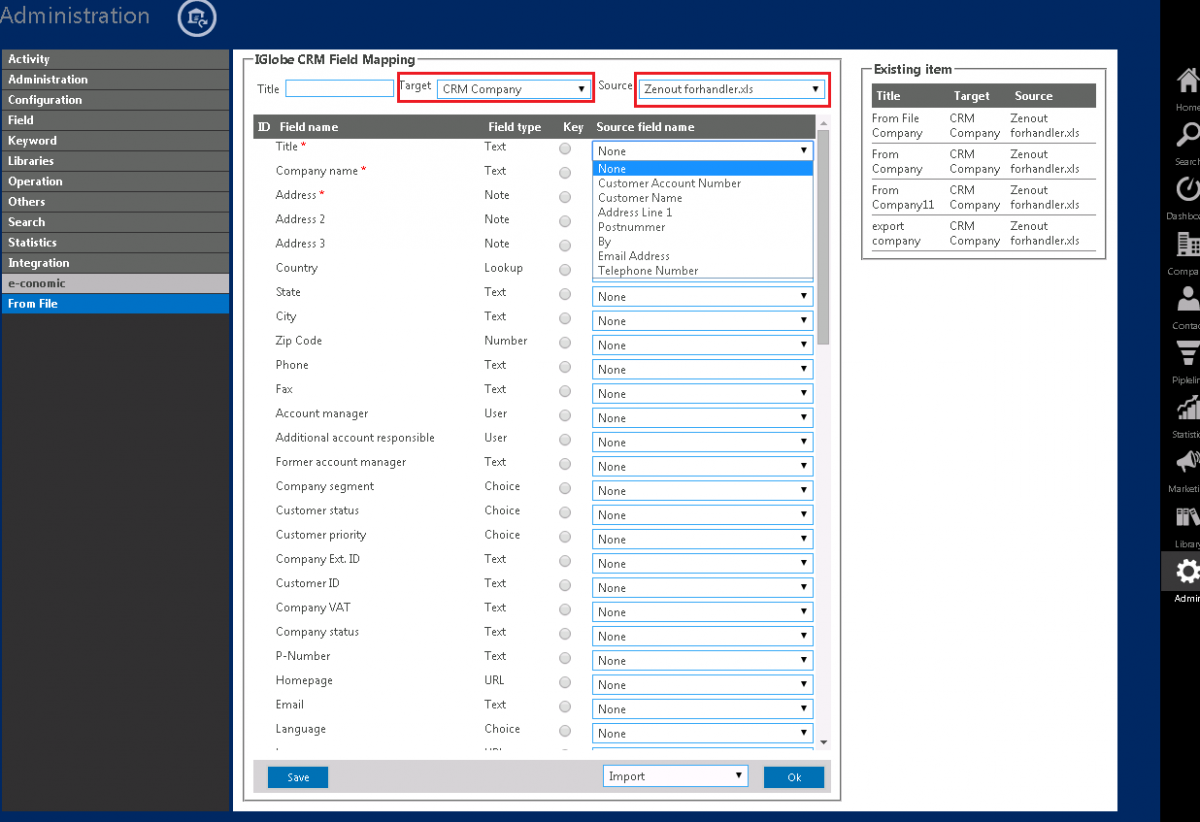
Note:
- Select the “Import ID” as key field that will be used to make a relation between imported companies and contacts.
- In CRM Company list map "Company name" and "Title" with the same source filed.
- In CRM Contact list map "First name" and "Title" with the same source field.
Save Map: After completing the mapping you can save the the importprofile. Give the import profile a title in "Title" text box then click on the “Save” .
Import: To import data, select the operation type from the dropdown list then click on the “OK” button. It will start importing your data in the list.
PLEASE CONTACT IGLOBE - SUPPORT@IGLOBECRM.COM TO GET A DATA IMPORT CHECL LIST