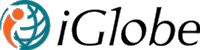4.1.6 Add Columns in Views
Now follow the following steps to add field in the view to it to the users in the list or details.
- Click on “Admin” section from homepage or click on “Admin” link on the right side bar if you are already inside the application.
- From the left menu of the admin page click on Field > Company it will show you company list settings page.
- Scroll down to the bottom of the page in the view section.
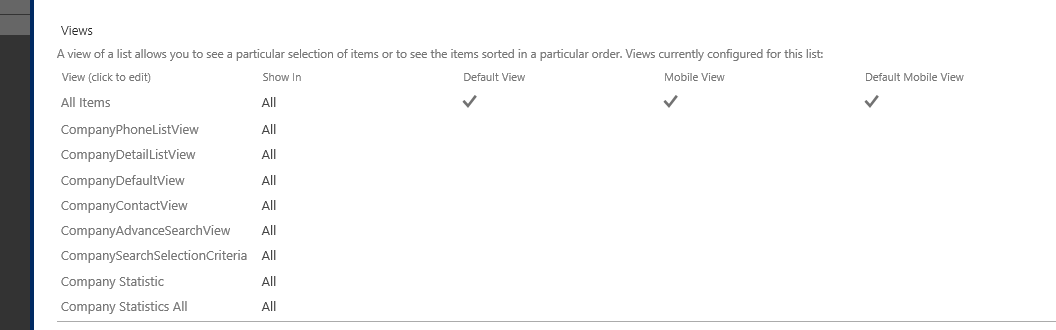
Company List View List
- Lets add our custom column in company details view. Click on CompanyDetailListView to add the custom column in the view.
- It will take you to the company edit view window like below.
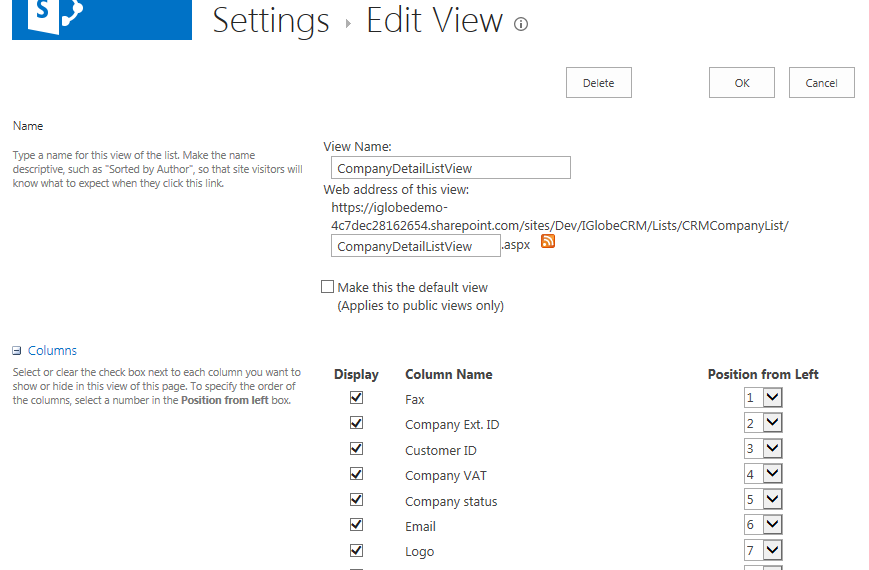
Edit View Window
- Scroll down to find the column that we want to add in the details view.
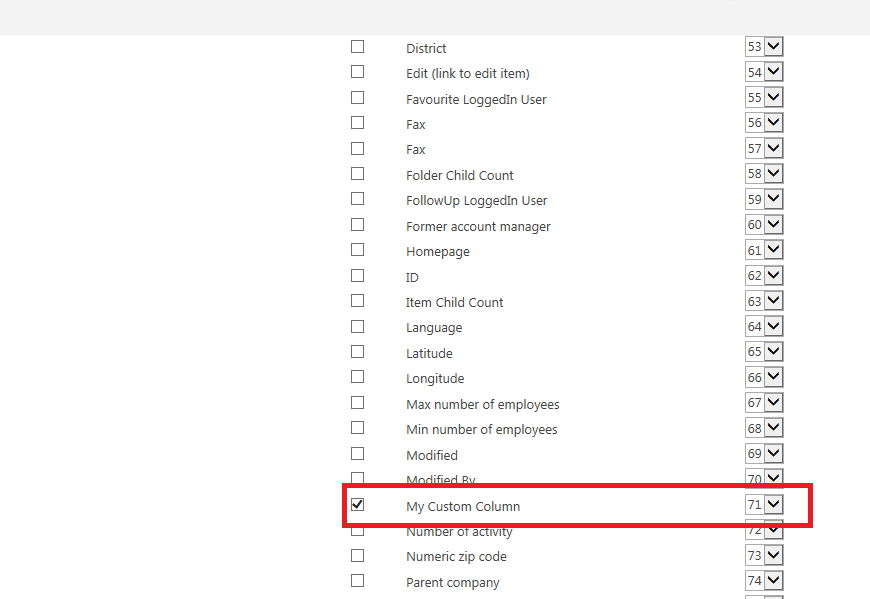
- Check the column that we want to add in the view. You can also change the index of the column if you want to otherwise it will automatically add its own index.
- Scroll up or down of the page. Click on the Ok button to save changes of your view.
- Go to the company page, select a company, and go to the company details section. Now can see your custom field in the company details.
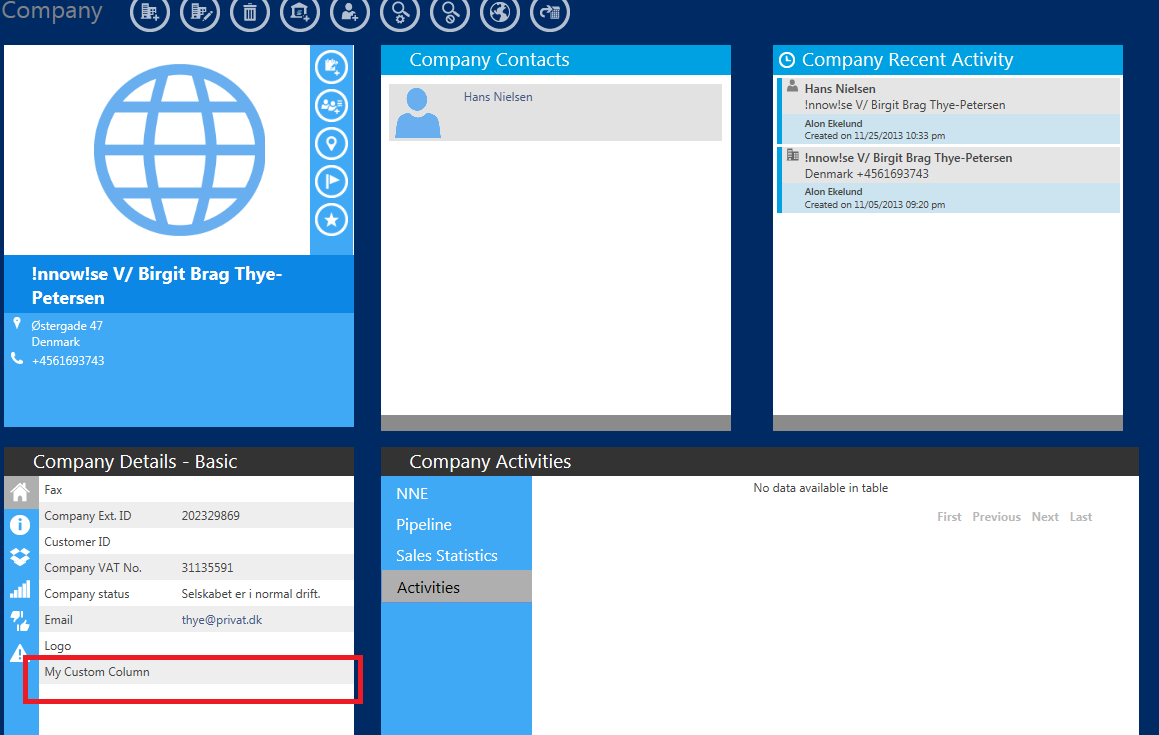
Company Details with Custom Field