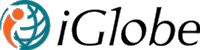Office2SharePoint
Enhance productivity with iGlobe Office2SharePoint
Office2SharePoint comes in three editions.
* Office2SharePoint for Outlook
* Office2SharePoint for Microsoft Teams, extended to Outlook and Office
* Office2SharePoint for Office for Word, Excel and PowerPoint
Each edition of Office2SharePoint has it own manifest file.
SECURITY
Do you have questions about how safe it is to use Office2SharePoint App. Or will your IT not allow you to use Office2SharePoint due to security reason? I believe this will help.
Office2SharePoint is Microsoft 365 App Certified. Read more about Microsoft 365 App Security and Compliance - Microsoft 365 App Security and Compliance
Microsoft 365 App Certification offers assurance and confidence to enterprise organizations that data and privacy are adequately secured and protected when your Microsoft Word, Excel, PowerPoint, Outlook, Teams integration, or Graph API app is introduced to the Microsoft 365 platform. Certification confirms that an app solution is compatible with Microsoft technologies, compliant with cloud app security best practices, and supported by Microsoft, a trusted partner. App certification is achieved through the acceptance and approval of comprehensive documentation centering the app's security and compliance protocols, procedures, processes and a PEN test. Applications that pass validation will be designated Microsoft 365 App Certified.
The current documentation applies to Office2SharePoint Add-In for Outlook
Save to SharePoint:
Saving email & files has never been easier. Stay within Outlook while saving & organizing emails and documents in SharePoint Online. Directly from Outlook to SharePoint Online and Group sites using iGlobe O2S Add-in on any device, Windows, MAC, Tablets, Web mail, Outlook for IOS or Android.
Get a file from SharePoint:
Create a new mail and get a document from SharePoint using O2S. It is simple, intuitive and easy.
Following steps are required for deploying Office2SharePoint. Please use your Office 365 Global Admin account for the deployment.
1. Deploy Office2SharePoint using Centralized Deployment
2. Remember to deploy Office2SharePoint to the Globe Admin account
PLEASE NOTICE, AFTER DEPLOYING THE ADD-IN IT MIGHT TAKE UP TO 24 HOURS BEFORE YOU CAN SEE THE ADD-IN IN OUTLOOK
3. Using your Global Admin account open Outlook. You should see the new Add-in in your ribbon
4. Click in the setting icon to access Office2SharePoint admin center. In the App Management tab give consent and activate the Add-in as a Global Administrator.
5. When you click a window will open asking you to sign in. IMPORTANT, sign in with your Global Admin account.
When the Global Administrator give consent to Office2SharePoint a list of permission set will show. This list is asking permission to read and write into the services Office2SharePoint is using. Without this permission Office2SharePoint will not be able to offer the functionality you currently are looking for.
IMPORTANT! The permission is given for the Microsoft Graph API on behalf of the current user to connect from iOffice2SharePoint to the required services. It is important to understand that you do NOT give permission to iGlobe or anyone else outside your organization to access data.
You have now successfully activated Office2SharePoint. Next step is to setup user access.
7. From Office2SharePoint click on settings."
8. A web page opens. You know have access to manage all three add-ins. You will be able to; manage sites, metadata settings and permissions
9. Adding new user is done automatically when a user access Office2SharePoint the first time a license will be assigned to the user. This means, you only have to remove a license if a user no longer need access or you need to make a license available for another user. If you want to add a large number of users, you can download and Excel file and use that as an import template. Notice, you can assign an Admin role to a user. By assigning Admin access you give the user access to manage Office2SharePoint user and access to configure the Add-in.
IMPORTANT! You need to have a OneDrive account (Business) for several features within Office2SharePoint, such as your configuration and when sharing your files. For more information, see Sign in or create an account for OneDrive.
IMPORTANT! You need to have a OneDrive account (Business) for several features within Office2SharePoint, such as your configuration and when sharing your files. For more information, see Sign in or create an account for OneDrive.
Setting up Office2SharePoint for your user
As the Add-in administrator you can setup default SharePoint sites and Microsoft Teams Site for users in your organisation.
This video illustrate the above deployment process
User guides:
Office2SharePoint for Outlook - Administrator Guide https://youtu.be/YgQUTNXRfZ8
Office2SharePoint for Outlook - User Guide
Please contact iGlobe support for any assistance.
For support please contact us by sending an e-mail to support@iglobe.dk We are ready to assist you.
IMPORTANT!! Office2SharePoint offer an option to save an e-mail as a PDF file. In current version Office2SharePoint can only save 3 e-mail pages. We are working on making this unlimited. But currently on 3 e-mail pages will be saved.
Office2SharePoint is compatible with Microsoft Edge and requires WebView2. Chrome and Mozilla Firefox. In order to leverage the capabilities found in modern browsers, we will no longer support versions of Internet Explorer older than IE11. While there is no set time for this change, it will gradually happen over time as features are updated to use advanced browser capabilities. Your users that use earlier versions of Internet Explorer will start to see more "diminished experiences", and sometimes functionality will be completely broken.
If you have users who are accessing SharePoint Online using IE9 or IE10 we recommend that you upgrade to Edge and make sure your windows has WebView2 to continue to have access to Office2SharePoint and Office 365.