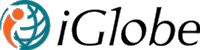8.1 IGLOBE OUTLOOK ADD-IN CONFIGURATION
IMPORTANT! This Add-in is only valid with iGlobe CRM Office 365 for SharePoint Online. Add-in are mini applications that extend what you can do with the new version of Office and SharePoint Online. Add-ins are available for Word, Excel, Outlook, Project, PowerPoint, Teams and SharePoint Online. This Add-in is an Add-in for Office 365 Outlook 2013, 2016 and OWA.
IMPORTANT! The Add-in deployed the Office Store do not include mobile function for IOS and Android. Contact support@iglobe.dk and we will provide you with a version that includes mobile support
Office Store FAQ - http://office.microsoft.com/en-us/support/office-store-faq-HA102900784.a...
iGlobe CRM Outlook Add-in deliver improved productivity for Office 365 and Outlook, OWA, iPad, iPhone and Tablets users! A large amount of customer communication takes place via email. So we created an Outlook Add-in to give you the best integration to iGlobe CRM no matter what device you are on. Once you've installed the iGlobe Outlook Add-in you'll see the Add-in at the top of your email, allowing you to save it to iGlobe CRM in just one click – resulting in a full conversation history between you and your client, all efficiently indexed and searchable.
iGlobe Outlook Add-in .Check out the full Playlist on YouTube - You will see three user guide video that will help you learn about the Add-in.
iGlobe Outlook Add-in provide you with three Add-ins;
• iGlobe CRM
• iGlobe Contact
• Meeting Helper
iGlobe CRM and iGlobe CRM Contact will be displayed as a group in your ribbon.
With iGlobe CRM Outlook Add-in you will now be able to:
- Save the email in iGlobe CRM
- Save and relate to an opportunity
- Save on any contact in the CRM
- Create a company
- Create a contact
- Create an opportunity
- Save and relate to an opportunity
- Save on any contact in the CRM
- Create a company
- Create a contact
- Create an opportunity
- Create a Notes
- Edit a company
- Edita contact
- Create a task in iGlobe CRM Plan. The Office 365 Plan you connected to you iGlobe VCRM
- Edita contact
- Create a task in iGlobe CRM Plan. The Office 365 Plan you connected to you iGlobe VCRM
- You can relate an email to a contact in the CRM and directly on a case (SSO) you are working on. Adding additional text make it easier to find later.
Notice! iGlobe CRM Outlook Add-in will automaticaly connect to your CRM, you don't have to configure anything. Important! the user must have access to iGlobe CRM and had signed into the CRM at least once. When a user is opening the CRM the first time and authentication process is done. After that, the Outlook CRM Add-in will automatically connect.
As an extra feature for customers with more than one CRM site we provide an option to switch and connect any of the CRM deployed. This is done by clicking on “Manage Sites”. When you click on manage sites you will see a list of the CRM implemented. Simply select the CRM you want to connect to and activate. Notice! if you are only using one CRM you do not have to consider this.
NOTICE!, Email from internal users or colleagues will not show up in the Add-in. You will get a massage "0" contcts found. iGlobe CRM is designed not to save recieved mails on internal users. A send mail is saved on the recievers of the email. And a mail you recieve, is saved on the sender of the mail.
With iGlobe Contact Add-in you will now be able to:
When you activate this Add-in iGlobe CRM will push all the contacts you selected in iGlobe CRM to an Outlook Address book called iGlobe. Notice it is only from the CRM to Outlook. Click on the Add-in and press "Get CRM Contacts"
The service is now running in the back. You can close the Add-in and continue working. If you click on the Add-in again you will see the status. The Add-in will show:
Status:
No of CRM contact - this is the number of contacts you have selected in iGlobe CRM. A contact is selcted by adding a check mark on your name in the field "Outlook Connector"
No of error - Should an error occur in the process you will see it.
Start Time
Last update
Completed
With iGlobe Meeting Helper Add-in you will now be able to:
Meeting Helper is avilable from a calendar entry. The Meeting Helper has two functions
1. Make easier fro you to create and invite a customer from iGlobe CRM to a meeting
2. Open an existing meeting in you calendar and create a meeting report in iGlobe CRM.
This is show in the TouTube userguide part 4.
Deployning iGlobe CRM Outlook Add-in.
When you deploy iGlobe CRM Outlook Add-in we recommend a central deployment. Administrators can deploy Office web add-ins to individual users, groups or an organization with ease. Learn more about how to get and deploy Centralized Deployment. NOTICE! it can take up to 12 hour before you will see the Add-in in your Outlook ribbon.
You can also get the Add-in directly from Outlook.
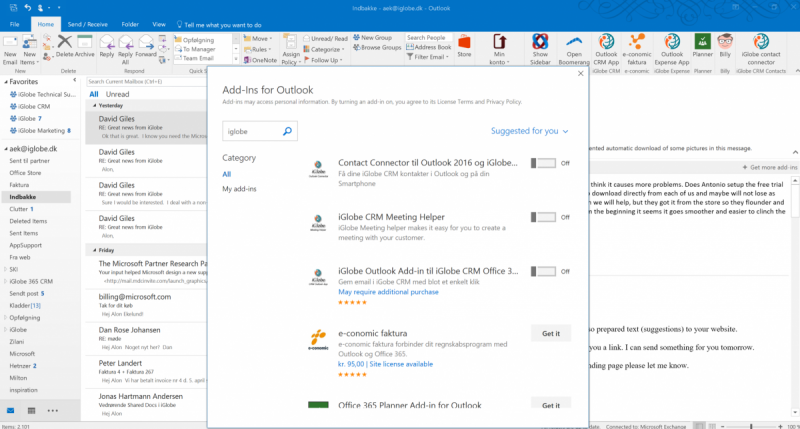
Configuration of iGlobe CRM Outlook Add-in
Before you deploy or start iGlobe CRM Outlook Add-in make sure you have properly deployed iGlobe CRM Office 365. The App should be deployed and a Global Adminitrator must have given consent to activate iGlobe CRM Office 365. After that is done you will be able to start iGlobe CRM Outlook Add-in. NOTICE! when you deploy Office Add-in from the Office 365 Admin center it might take up to 12 hours before you actually see the Add-in in Outlook.
Notice! iGlobe CRM Outlook Add-in will automaticaly connect to your CRM, you don't have to configure anything in the Add-in. Important! the user trying to conenct must have access to iGlobe CRM and had signed into the CRM at least once. When a user is opening the CRM the first time and authentication process is done. After that, the Outlook CRM Add-in will automatically connect.
As an extra feature for customers with more than one CRM site we provide an option to switch and connect to any of the CRM deployed. This is done by clicking on “Manage Sites”. When you click on manage sites you will see a list of the CRM implemented. Simply select the CRM you want to connect to and activate. Notice! if you are only using one CRM application you do not have to consider this.
To activate iGlobe CRM Outlook Add-in simply click on the Add-in in your Outlook ribbon. This will open the Add-in in the side pannel of Outlook. The first page you will see is an short explanation of the Add-in. Scroll down and press, “Get started”. A new page provide you with links to user guides. Now click on "Conenct" a window will open an authentication process will start. When the authentication is completed the Add-in will automatically find your CRM site. you don't have to do anything. The Add-in is now connected to iGlobe CRM and ready to use.
Using iGlobe CRM Planner integration with iGlobe Outlook Add-in.
If you are planning to use the Planner integration we offer with iGlobe CRM directly from Outlook and the CRM Add-in it is important that you have properly configured the Planner intgeration in iGlobe CRM Office 365. IF YOU DON'T THE PLANNER INTEGRATION WILL NOT WORK!
You can connect a Paln in iGlobe CRM as follow
1. Open iGlobe CRM Admin (you need to have access to iGlobe CRM Administration)
2. Select Configuration
3. Click on Select a Plan. A window will open. Now select the Plan you want to connect to iGlobe CRM.
Using iGlobe CRM Outlook Add-in - YouTube