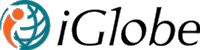16. DEPLOY MIPA FOR iGlobe CRM Office 365
MIPA stands for My Intelligent Personal Assistant.
With MIPA you can manage your Planner tasks, To Do, calendar entries, Meeting reports and oppertunities directly from iGlobe CRM Dashboard and Teams.
Learn how to deploy MIPA in iGlobe CRM Office 365
MIPA is a SharePoint web App based on the new SharePoint Framework. MIPA is a SharePoint client-side web part. Client-side web parts are client-side components that run inside the context of a SharePoint page. In iGlobe CRM MIPA will run inside iGlobe CRM in your Dashboard. MIPA is packaged into an .sppkg file. The package format is very similar to a SharePoint add-ins package and uses Microsoft Open Packaging Conventions to package your solution.
IMPORTANT! iGlobe CRM MIPA can ONLY be used with iGlobe CRM Office 365.
To deploy MIPA you can sideload the package file to the SharePoint Site or get it from AppSource Store. We recommend getting the App file from Microsoft AppSource Store. It is free and a part of the iGlobe CRM license
1. From the Site settings, select Get an App. Now click on SharePoint Store and search for iGlobe CRM MIPA and Add the App.
2. If you have the App file you can add the App file to your SharePoint App catalog.
This deploys the client-side solution package. Because this is a full trust client-side solution, SharePoint displays a dialog and asks you to trust the client-side solution to deploy.
3. Add a checkmark to "make available at all site" and Select Deploy.
Notice that you can see if there's any exceptions or issues in the package by looking the App Package Error Message column in the app catalog.
MIPA is now deployed in your Office 365 and is ready to be deployed into iGlobe CRM Office 365. In iGlobe CRM Admin center under Administration and UI you can add MIPA Web part to your Dashbord.
That it MIPA for iGlobe CRM is now enabaled.
That it MIPA for iGlobe CRM is now enabaled.
For support please contact support@iglobecrm.com