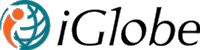iPlanner Pro for Teams Deployment
iPlanner Pro - working with Planner Tasks from Teams and Outlook the easy way
For better planning and higher productivity. Do you and your team use Microsoft Planner, Microsoft Loop or The New Planner, in your daily work? Then you need the iPlanner Pro! iPlanner Pro lets you securely connect your Microsoft Planner, Teams Task and Loop Tasks with Outlook, from Microsoft Teams, Outlook, Office and Microsoft 365 Copilot.
Office2SharePoint comes with two Apps.
|
|
|
iPlanner Pro for Teams
This documentation focus on iPlanner Pro for Teams. iPlanner Pro is an App family allowing you to easily manage, yours and colleagues Planner Tasks, across Microsoft 365, in Outlook, Office and Microsoft Teams, with a Personal Microsoft Teams App in Teams and extended to Outlook and Office, a Bot, Microsoft Teams Messaging extension and Copilot. Copilot for iPlanner Pro will require a Microsoft Copilot license. Should you have any questions please feel free to send and email to sales@iglobe.dk or support@iglobe.dk. We can also offer you a demo or assist you in the implementation. As it is a simple product, we believe it will not take more than just 30 min. Book us now
Deploy, Test and Purchase apps in the Microsoft Teams admin center
-
We want to make it easy for you to Try and Decide. When you deploy iPlanner Pro you automatically activate a 30 days free trial of the full version of iPlanner Pro for Teams. You only activated a trial! you have not signed up for a subscription. After you tested iPlanner Pro you can purchase the App from Microsoft AppSource and now through the Microsoft Teams admin center.
-
iPlanner Pro Subscription plans
-
iPlanner Pro try before you buy - when you deploy iPlanner Pro you automatically get a 30 days trial
-
iPlanner Pro minimum order - 5 licenses
-
iPlanner Pro the first 1.000 users - basic plan with a minimum of 5 user
-
Enterprise plan over 1.000 users - contact iGlobe for pricing
Before you start here is what you need to know about security regrading deploying third party Microsoft Teams Apps and iPlanner Pro.
About security and managing apps in the Microsoft Teams admin center
The Manage apps page gives you a view into all available apps, providing you with the information you need to decide which apps to allow or block across your organization. You can then use app permission policies, app setup policies, and custom app policies and settings to configure the app experience for specific users in your organization. In the left navigation of the Microsoft Teams admin center, go to Teams apps > Manage apps. You must be a global admin or Teams service admin to access the page. See here for more information abut Apps management
The Manage apps page in the Microsoft Teams admin center is where you view and manage all Teams apps for your organization. For example, you can see the org-level status and properties of apps, upload new custom apps to your organization's app store, block or allow apps at the org level, and manage org-wide app settings. Here, you can also purchase licenses for services offered by third-party apps, like iPlanner Pro for Teams, for users in your organization. The licenses column in the table indicates whether an app offers a SaaS subscription for purchase. This is also where you will find iPlanner Pro for Teams.
IMPORTANT! iGlobe can only recommend to use Apps that are Microsoft 365 App Certified.
-
When evaluating an app for your organization, you can use independent Cloud Access Security Brokers (CASB), such as Microsoft Cloud App Security (MCAS), to find information about security and behaviors of an app. The Teams admin center includes security and compliance information from MCAS for Microsoft 365 Certified apps so you'll have more information on whether or not the app meets your needs.Note! This feature is available to all admins, whether or not your organization has a license that supports MCAS.To access MCAS information, follow these steps:
-
* In the Teams admin center, select Manage apps under Teams apps.
-
* Select Certification to sort apps and push all Microsoft 365 Certified apps to the top of the table.
-
* Choose a Microsoft 365 Certified app.
-
-
Select the Security and compliance tab.
-
-
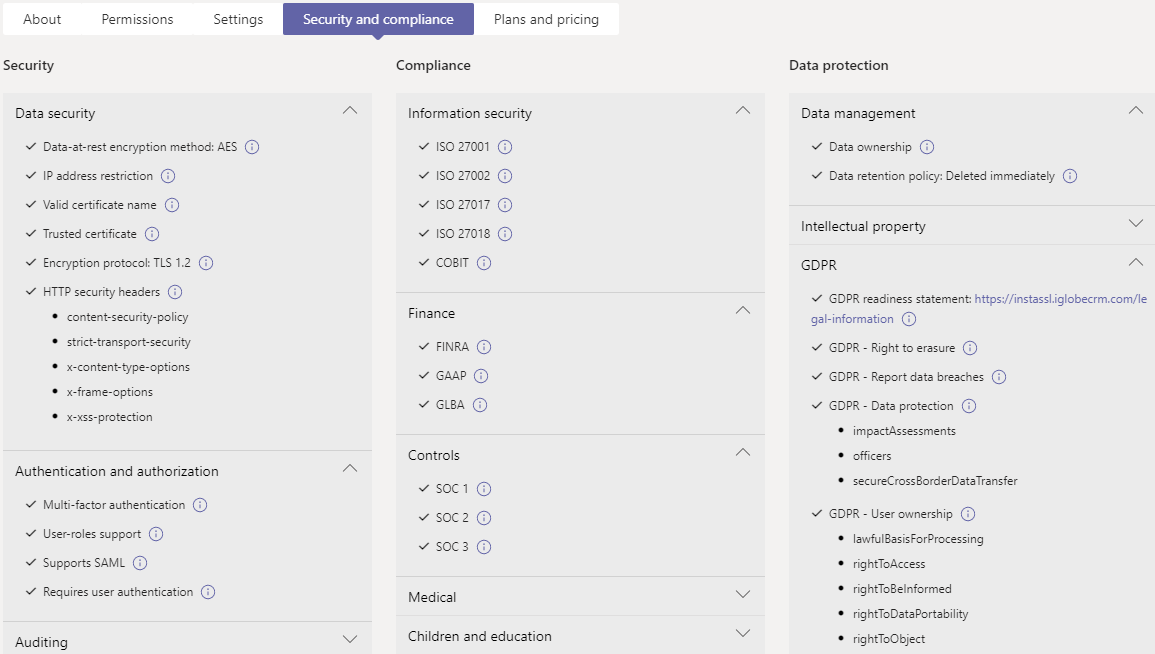 On this tab, you'll find information on security, compliance, and data protection. You can also expand each dropdown list to get more details about which capabilities are supported for the selected application. On the permission tab you will find the set of permissions required for Office2SharePoint. We made it easy for you as security and compliance are important for iGlobe iPlanner Pro for Teams And Outlook are all Microsoft 365 App Certified
On this tab, you'll find information on security, compliance, and data protection. You can also expand each dropdown list to get more details about which capabilities are supported for the selected application. On the permission tab you will find the set of permissions required for Office2SharePoint. We made it easy for you as security and compliance are important for iGlobe iPlanner Pro for Teams And Outlook are all Microsoft 365 App Certified -
Deployment of iPlanner Pro for Teams for your organization
When you deploy iPlanner Pro you are safe to make iPlanner Pro available to the entire organization. We prepared a deployment guide for you that you can download from hereRestrict access to specific users and/or groups
If you want to limit the availability of iPlanner Pro to specific users, you can follow this guide to create an application permission policy: https://docs.microsoft.com/en-us/microsoftteams/teams-app-permission-policies#create-a-custom-app-permission-policy.Microsoft Graph permissions
During the approval of the iPlanner Pro Azure AD enterprise application the Global Administrator will be presented with a list of permission. This list is asking permission to read and write into the services iPlanner Pro is using. Without this permission iPlanner Pro will not be able to offer the functionality you currently are looking for.The Microsoft Graph has two categories of permissions: application permissions and delegated permissions. Application permissions allow an app to act as any user, while delegated permission allows only signed-in users of the application. All permissions requested by iPlanner Pro are delegated permissions. iPlanner Pro runs as a single page application (SPA) in a browser sandbox on the end-user device. The permissions for the user of the app are limited by both iPlanner Pro Microsoft Graph permissions and the end user’s Microsoft 365 permissions. By using delegated permissions, users of iPlanner Pro will never get access to any resources they do not already have in your organization's Microsoft 365 tenant. For example, if a user does not have access to an Office 365 group in your tenant, they will not get access to that through iPlanner Pro either - because iPlanner Pro only uses delegated permissions.
Please refer to the Microsoft Graph permissions docs for more details on delegated permissions.It is important to understand that you do NOT give permission to iGlobe or anyone else outside your organization to access data.BROWSER SUPPORTFor security reasons iPlanner Pro is using the highly recommended authentication model from Microsoft - Azure AD SSO. We recommended using latest version of Edge, Chrome, Firefox or Safari.Using iPlanner Pro for Teams
iPlanner Pro for Microsoft Teams, extended to Outlook and Office. iPlanner Pro for Teams includes Copilot plugin for iPlanner Pro, a bot and Message extension from Microsoft Teams Chat. You can use iPlanner Pro to get your tasks from Microsoft Planner and make a few simple updates. You will be able to update the Task Priority, Status and Open the Task in the online Planner.
If you have a Microsoft 365 Copilot you will be able to use iPlanner Pro Copilot.You can use the below Prompt in Copilot to get your Tasks:* Using iPlanner, show me my due tasks for the [Period] - Period options - (Today, Week, Month)* Using iPlanner, show me my open tasks by [Priority], categorized by Task status - Priority options - All, Urgent, Important, Medium, Low* Using iPlanner, show me my overdue tasks by [Prioritize] - Priority options - All, Urgent, Important, Medium, Low* Using iPlanner, show me the Plans I am a member of
Coming soon:
You will son be able to register time on tasks using iPlanner Pro for Teams. These regisration are done on a SharePoint list that you must configure in iPlanner Pro. More information to come soon.VIDEO GUIDES
Coming soonSupport
Should you have any questions please feel free to contact us. We can also offer you a demo or assist you in the implementation. As it is a simple product, we believe it will not take more than just 30 min. Book us now