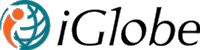iGlobe QuickBooks reconnect to QuickBooks
In order to recconect to QuickBooks Online, you must authorize the Add-in to get access agian. Only the Master Administrator or Company Administrator user can authorize access to a QuickBooks company. If you are not one of the above, please contact you Quickbooks Administrator to authenticate the app. To establish connection from iGlobe QuickBooks Add-in to QuickBooks click on the Connect to QuickBooks button. This action, in turn, initiates the authorization workflow via the Intuit OAuth service. In summary, the following occurs during the authorization process:
1. The user clicks the Connect to QuickBooks button.
2. An Intuit dialog pops open, asking the user to select a QuickBooks company.
3. Another Intuit dialog appears, asking the user to authorize the app to access the QuickBooks company.
4. The Add-in requests an OAuth request token from the Intuit OAuth service.
5. The Add-in requests a valid OAuth access token from Intuit.
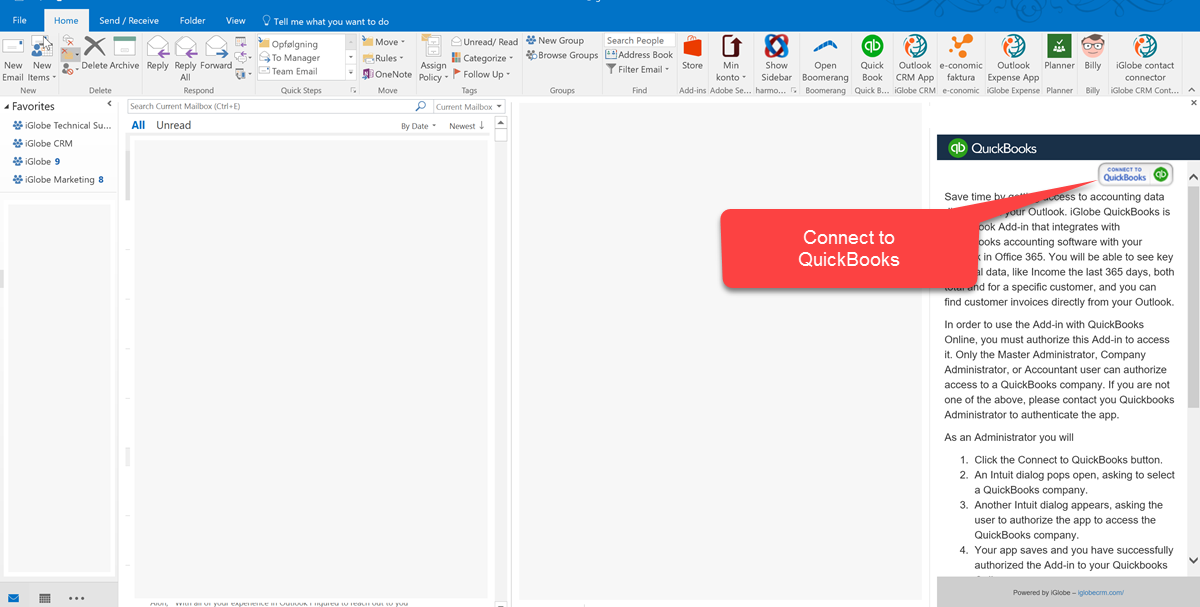
The OAuth access token represents the authorization for a unique combination of the user, company, and app. In other words, a valid OAuth acces token means that user has successfully connected the app to their QuickBooks company.
As an administrator you will now be able to add the users in your organization that require access to use the Add-in. Notice they will not have to authenticate, as you as an administrator have granted access. As an administrator you can also remove users from the access list. IMPORTANT, this is an Office 365 Add-in hence we have designed it that is will only accept an email adress from the same Office 365 domain.
Notice! iGlobe QuickBooks Outlook Add-in for QuickBooks will be able to access your QuickBooks data, but will not be able to see your Intuit account password. You can revoke access under 'Manage My Apps' in Intuit App Center by clicking 'Disconnect' next to the app name.