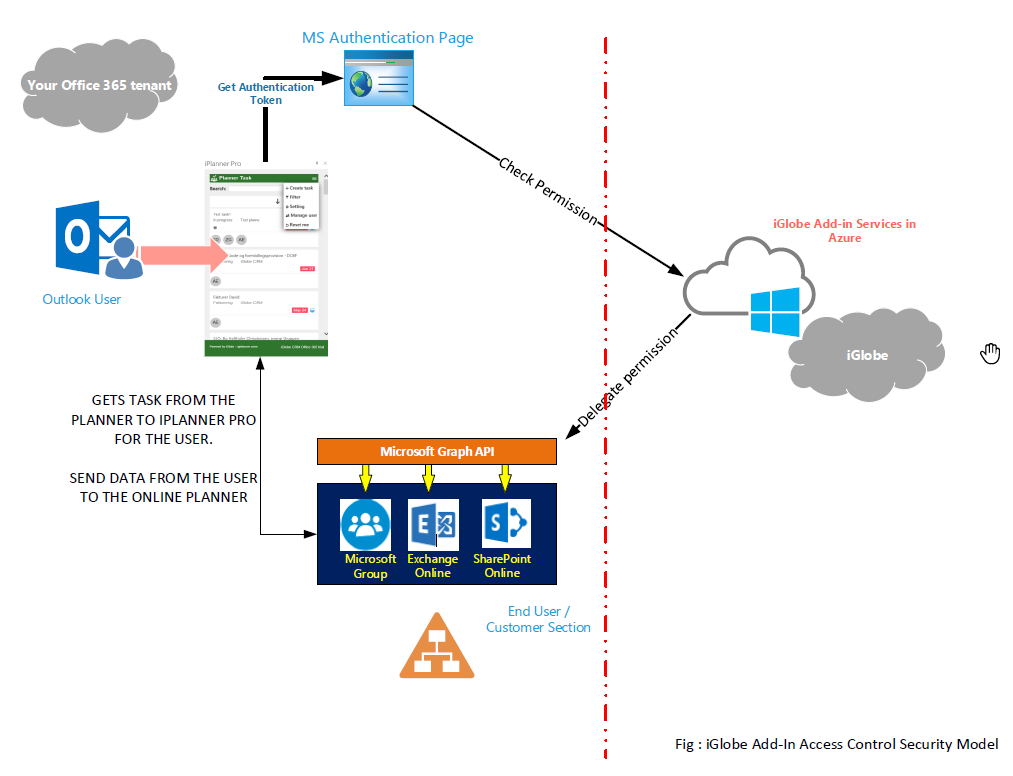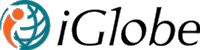iGlobe Outlook Planner Add-in
 Outlook iplanner Add-in is an Add-in to your Office 365 Planner. Office 365 Planner offers people a simple and highly visual way to organize teamwork. Planner makes it easy for your team to create new plans, organize and assign tasks, share files, chat about what you’re working on, and get updates on progress. Planner can be used to manage a marketing event, brainstorm new product ideas, track a school project, prepare for a customer visit, or just organize your team more effectively. One of the most valuable aspects of Planner is that it helps teams organize their work visually. Each plan has its own Board, and within each Board, each work item or task is represented by a Card that can have due dates, attachments, categories and conversations associated with it. Team members receive an email notification whenever they are assigned a new Card or added to a conversation. Every Card can have documents (or pictures) attached that automatically get rich image previews, so it is easy to understand what the Card is about at a glance. In addition, Cards can be organized on the Board into customizable columns called Buckets, which can be prioritized and tagged with colored labels.
Outlook iplanner Add-in is an Add-in to your Office 365 Planner. Office 365 Planner offers people a simple and highly visual way to organize teamwork. Planner makes it easy for your team to create new plans, organize and assign tasks, share files, chat about what you’re working on, and get updates on progress. Planner can be used to manage a marketing event, brainstorm new product ideas, track a school project, prepare for a customer visit, or just organize your team more effectively. One of the most valuable aspects of Planner is that it helps teams organize their work visually. Each plan has its own Board, and within each Board, each work item or task is represented by a Card that can have due dates, attachments, categories and conversations associated with it. Team members receive an email notification whenever they are assigned a new Card or added to a conversation. Every Card can have documents (or pictures) attached that automatically get rich image previews, so it is easy to understand what the Card is about at a glance. In addition, Cards can be organized on the Board into customizable columns called Buckets, which can be prioritized and tagged with colored labels.
Introducing a iPlanner Outlook Add-in iGlobe is giving you assecc to your task directly from your Outlook.
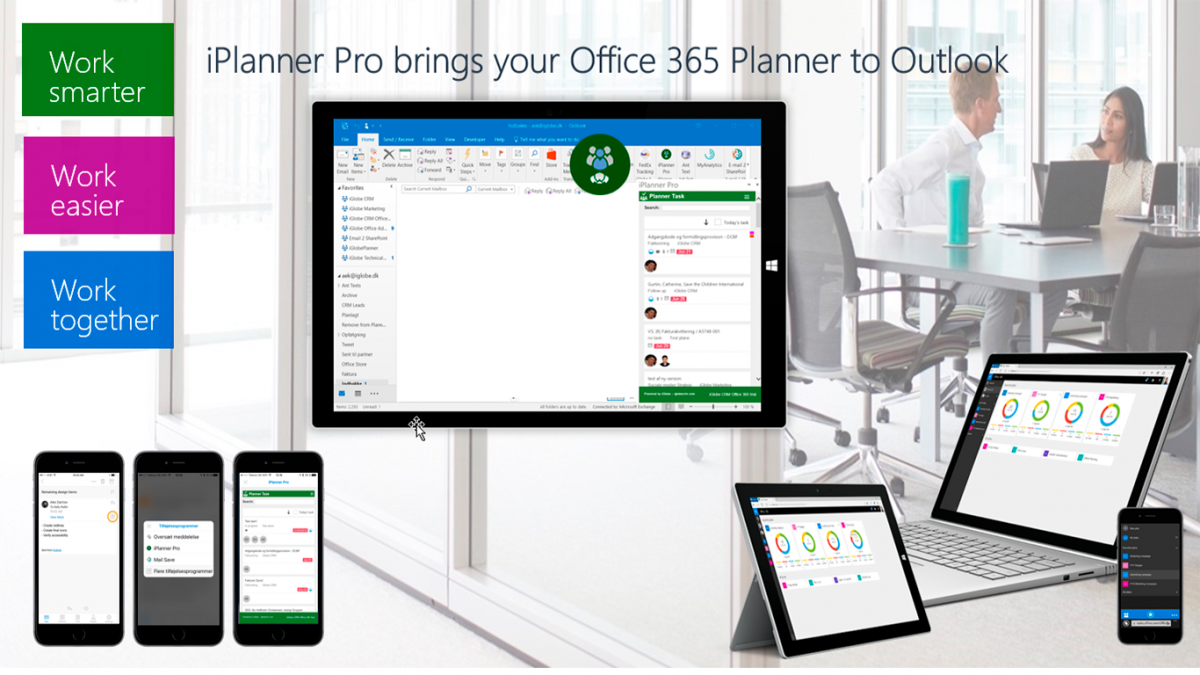
How to deploy iPlanner:
iPlanner Pro is a true Office 365 Add-in that follow the security model set by Microsoft. let's get one thing straight. No data is saved locally on any devices, nor do iGlobe save any of YOUR data. An important part of the Microsoft security model requires that an Office 365 Global Administrator MUST give consent to your Office 365 organization/tenant user allowing them to access O365 services, like Planner, SharePoint, Groups, Exchange and Calendar on YOUR tenant. This mean no one outside your organization can access your data. NO, not even iGlobe. When the Global Administrator give consent to iPlanner Pro a list of permission set will show. This list is asking permission to read and write into the services iPlanner Pro is using. Without this permission iPlanner Pro will not be able to offer the functionality you currently are looking for.
You can deploy iPlanner Pro the following two ways:
Use the STORE icon in Outlook ribbon or use the STORE icon in Office 365. Search for iPlanner Pro. Get the add-in. iPlanner Pro is now available in your Outlook ribbon. Important! An office 365 Global administrator must be the first to start iPlanner Pro for authentication and to give consent allowing users in your organization to have access
In both cases, an Office 365 Global administrator must be the first to start the Add-in for authentication and organizational consent. This is an important part of the Microsoft security model. The person with the Global Administrator Role that started iPlanner Pro will automatically be given a role as iPlanner Pro administrator. This Role give you access add users in the add-in user management.
Support and users guides:
Troubleshooting for iPlanner Pro:
CONTACT INFORMATION
iGlobe are following Microsoft App security model 100%. Add-ins in Office 365 that are using services across Office 365, as Microsoft requires, are using the Microsoft Graph API to connect between the services. For example, from Outlook to Groups, SharePoint, Exchange and Planner. Hence, it is the API that requires permission to be able to display the data in the Add-in and provide you the functionality you want.
iPlanner Pro (as all the Office Add-ins iGlobe Provide) is a true Office add-in designed using the Microsoft Office 365 Security App model. When an Office 365 administrator from your organization give consent the first time iPlanner Pro is started, the administrator make sure only users from your Office 365 can get access to use iPlanner Pro on your tenant and have permission to request data from the required services. ALL OTHER EXTERNAL WILL NOT GET ACCESS. They haven’t been approved and don’t have consent and permission. The same goes for us (iGlobe), we don’t have access. Microsoft authentication and consent model set the permission level and allow your users to get data on your O365 only.
- Display their task information from the Online Planner
-
Create a task from Outlook in the Online Planner
-
Attach a mail to a task
-
Attach a document from the selected mail
-
Copy the subject and body text to the task
-
Save into your and the group calendar
-
Etc etc
Without the API having the required permissions you will not get this functionality. You will not be able to do anything from the Add-in! IGlobe don’t have access, it is the API that need this permission.
Second regarding your data. Data is not saved. We don’t save your data on our server. (we don’t have access or permission). No data are saved locally on any PC. It is an Office add-in that you deploy online. iPlanner Pro will be available on all the users devices where the users have a valid Office 365 account with the proper permission given by the Global administrator (the above)
iGlobe (we) host a service. This service is used by all iPlanner Pro customer across the world. But data is on your Office 365. As stated in our EULA we only save information for our license management- Name and e-mail. From the iPlanner User management you can see exactly the same as we can see. This is also, where you have full access to remove and add users.
The GDPR and Security is key issue for us. We relay 100% on Microsoft and are following 100% the requirements they set.