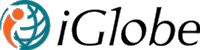iGlobe eMarketing Quick install Guide
Install iGlobe eMarketing in just a few steps.
Apps for SharePoint are, easy-to-use, stand-alone applications that perform tasks or address specific business needs. iGlobe eMarketing is an e-Marketing automation app developed by iGlobe. You can add an app to your site from a variety of sources. For example, if your organization has purchased the app from iGlobe or from one of our partners, you will add the app from your organization’s App Catalog. Or you can add it to your site from the SharePoint store.
iGlobe eMarketing can be used as, a standalone app or with iGlobe CRM Solution
IF YOU ARE USING iGlobe eMarketing AS A STANDALONE APP
CREATE A SITE COLLECTION OR ADD THE APP TO AN EXISTING SITE.
If youwant to create a new site collection iGlobe advise to use a Team Site template. Set up the regional settings of your region and the language settings. iGlobe CRM is currently available in English, Danish, Dutch, (For instructions to create a new site collection use the following http://technet.microsoft.com/enus/library/cc263094.aspx)
IF YOU USE iGlobe eMarketing WITH IGLOBE CRM
CONFIGUE THE APP
After successfully completing the app installation on your site, you are ready to configure the app. For a full configuretion go to Chapter 3 . Before you can start using iGlobe eMarketing you will need to configure the app to fit you company requirements. Configuration is handled in the app Administration section. When you press the Admin section you will see menu with three configuration options.
SET UP INTERNET EXPLORE
iGlobe eMarketing is compatible with IE10 and upper version, Chrome and Mozilla Firefox. IGlobe CRM application requires some custom setting in IE browser to make it fully functional. We will need to add the iGlobe CRM site to your trusted sites to ensure that you’re not bothered with ActiveX or other types of warnings, for websites you trust. Follow these steps in Internet Explorer:
- Open the IGlobe CRM App in your Internet Explorer browser.
- From the Tools menu button, choose Internet Options.
- In the Internet Options dialog box, click the Security tab.
- Click the big, green check mark: Trusted Sites.
- Click the Sites button.
You discover the Trusted Sites dialog box. The website you’re visiting is shown next to the Add button.
- Click the Add button.
- The website is added to the list.
- Click Close.
- Click OK to send off the Internet Options dialog box.
REGISTER THE APP
We strongly advise you to register the app by sending an email to info@iglobecrm.com. This is the only way we can provide you with support and send you notification when new releases are available. IMPORTANT! This information will not be used for marketing purpose and we will not be used to spam you.
CONGRATULATION YOU ARE NOW READY TO USE IGLOBE eMarketing.
For customization or set-up to meet your organisation specific needs please study the documentation or contact iGlobe support, support@iglobecrm.com . You can also contact one of our partners