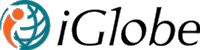4.1 ADD APP IN APP CATALOG SITE
Use the following steps to add SharePoint app in app catalog:
Open your SharePoint site in browser. Click on “Admin” dropdown menu from top right corner of the navigation bar, and then click on SharePoint from the menu items. 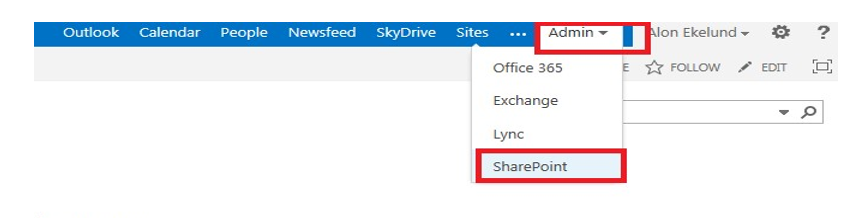
Figure 3 SharePoint Admin
This will take you to the SharePoint Administration page like below.
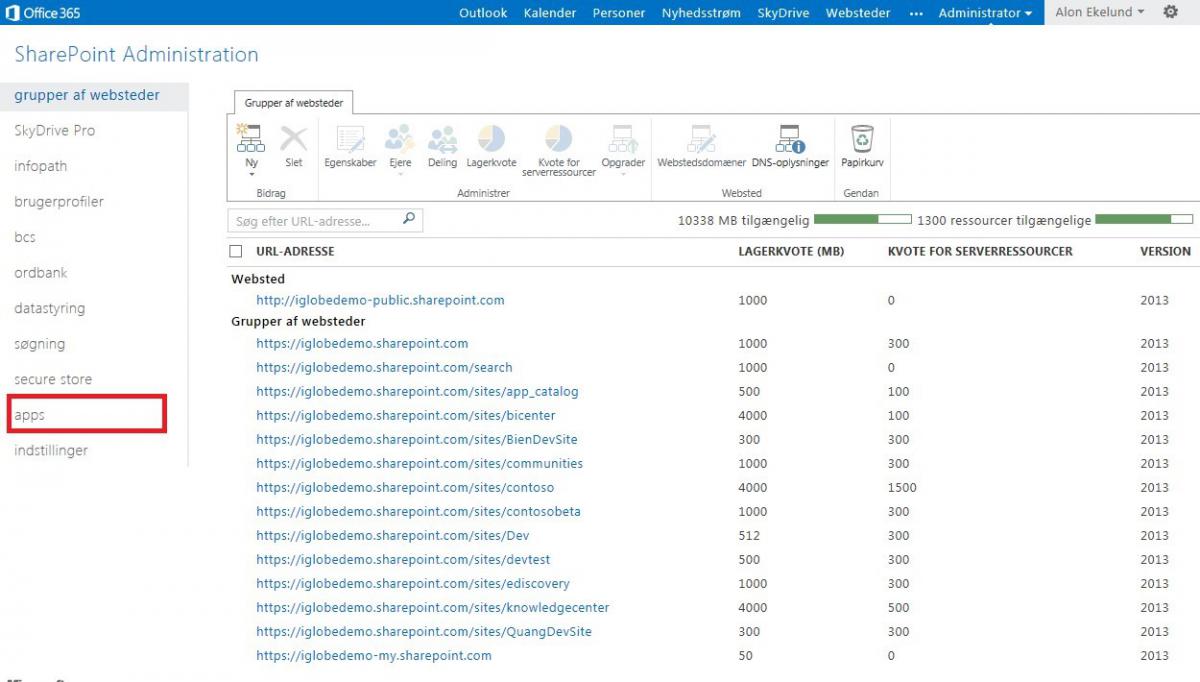
Figure 4 SharePoint Administration Window
Click on “apps” from the left menu. It will take you to the apps settings page like below.
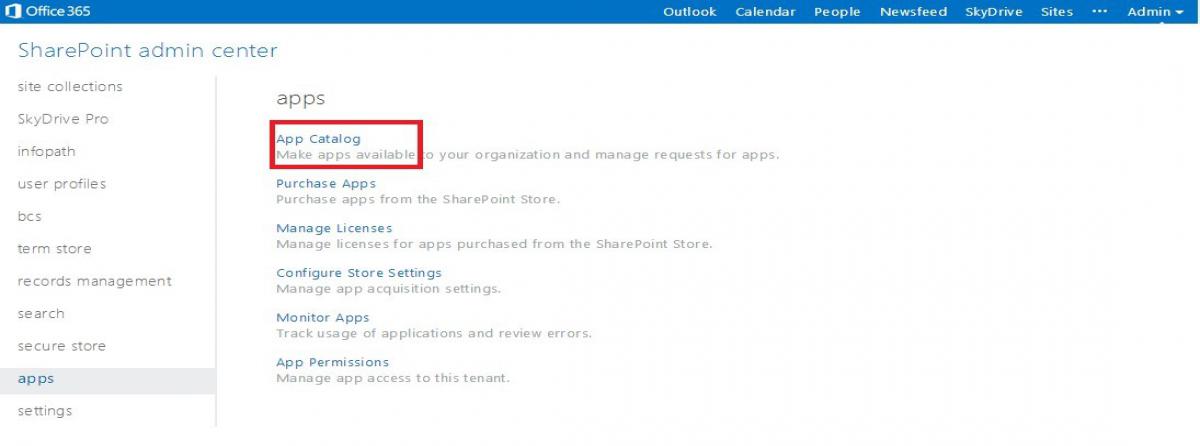
Figure 5 Apps Settings Window
Click on “App Catalog” from the top of the page. It will take you to the following window.
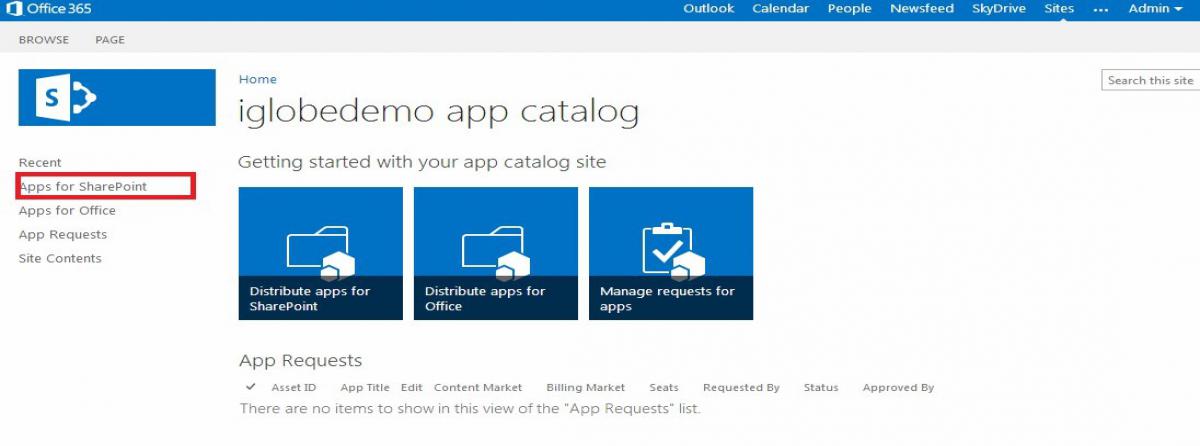
Figure 6 Apps for SharePoint Catalog Window
Click on “Apps for SharePoint” from the left menu. It will show you a window like below.
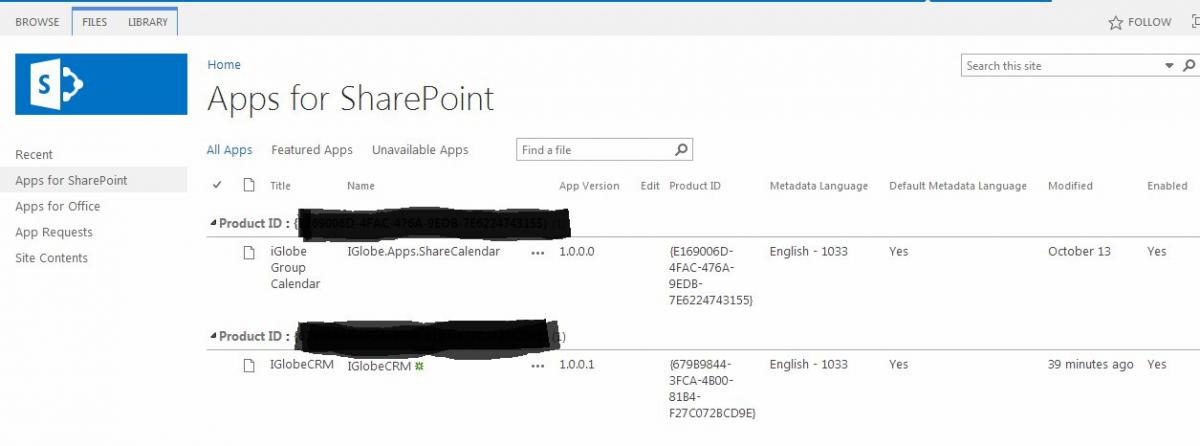
Figure 7 App List in SharePoint App Catalog
Now drag and drop iGlobeCRM.app package on the apps list as shown in the image below.
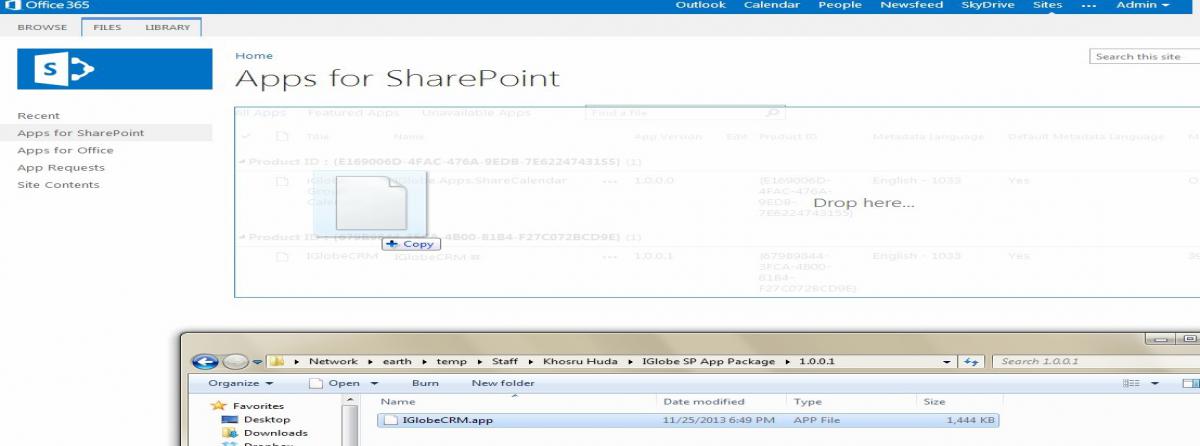
Figure 8 Drag and Drop App in App Catalog
Wait for few minutes for the adding process to finish. This completes the adding of the app in App Catalog.
For more information, use the following links:
http://technet.microsoft.com/en-us/library/fp161234.aspx#AddApps